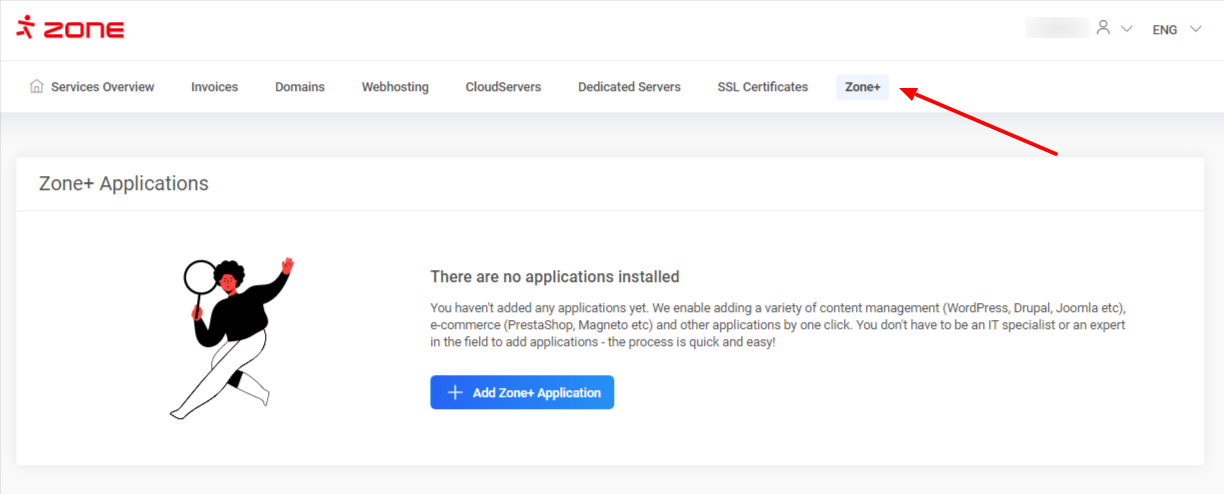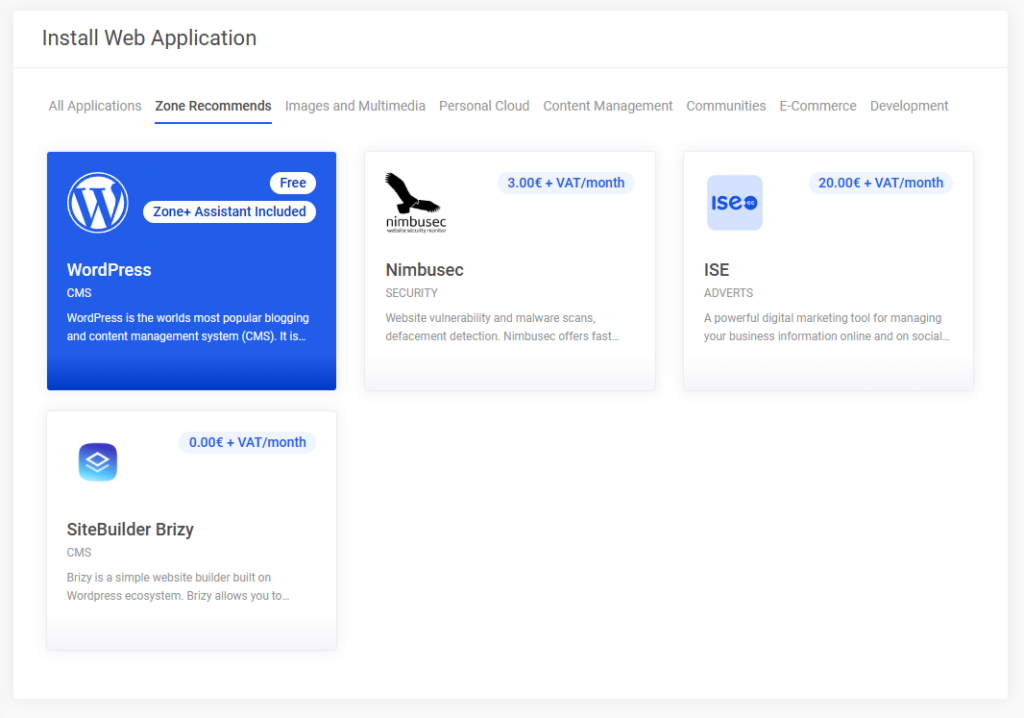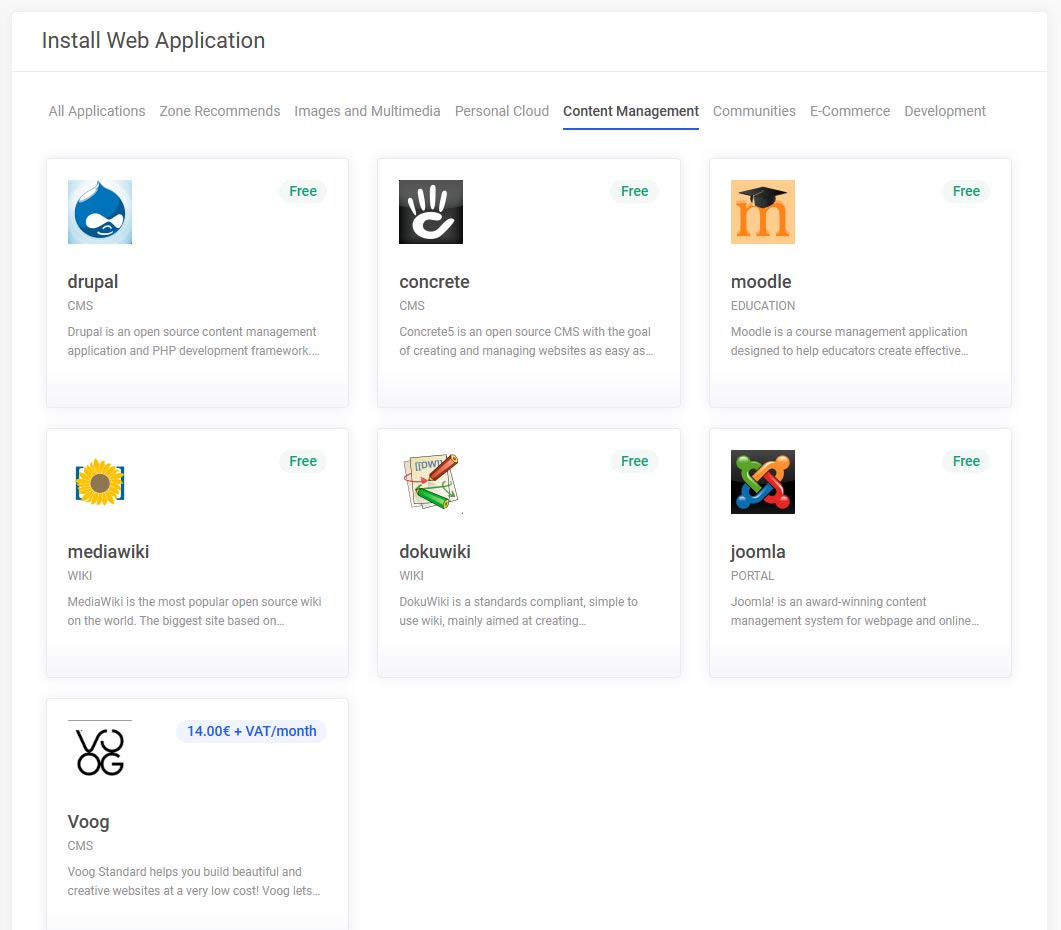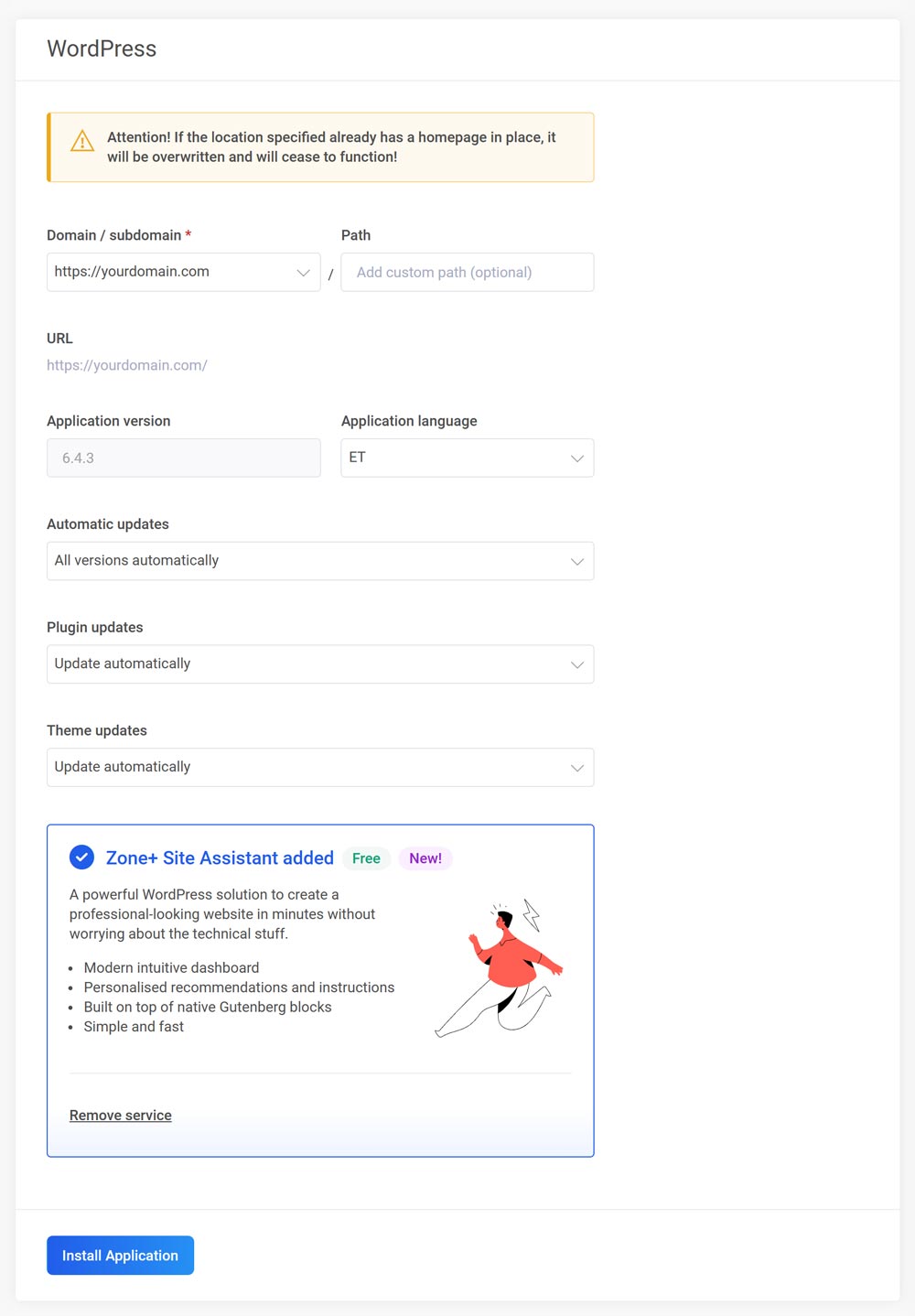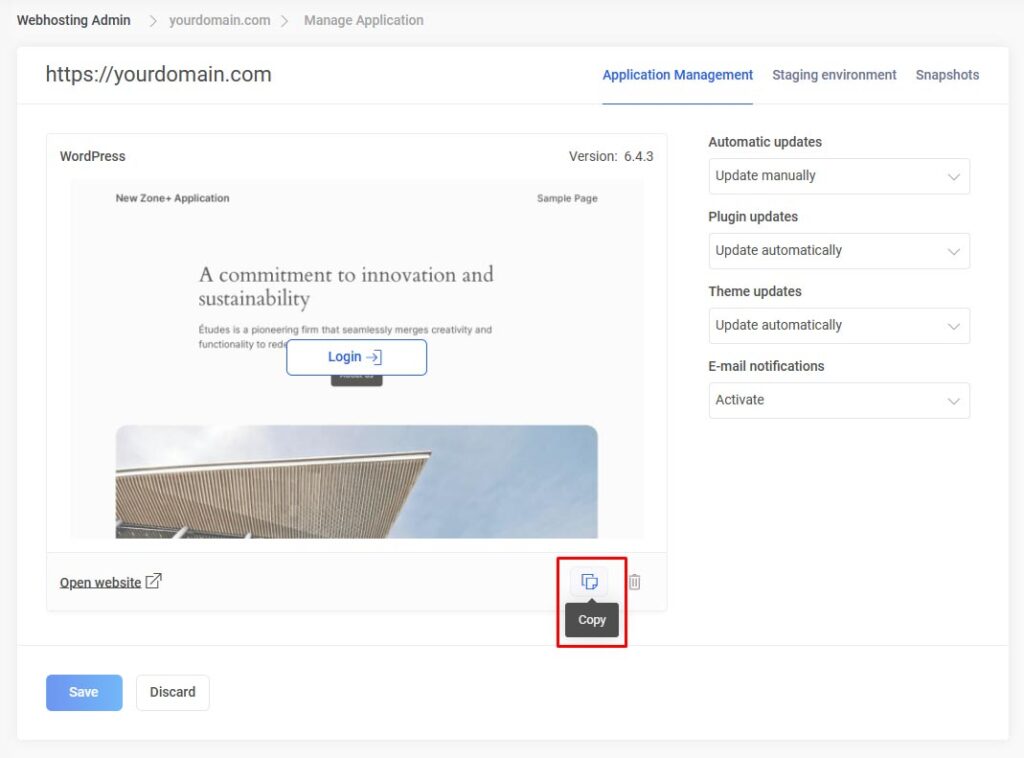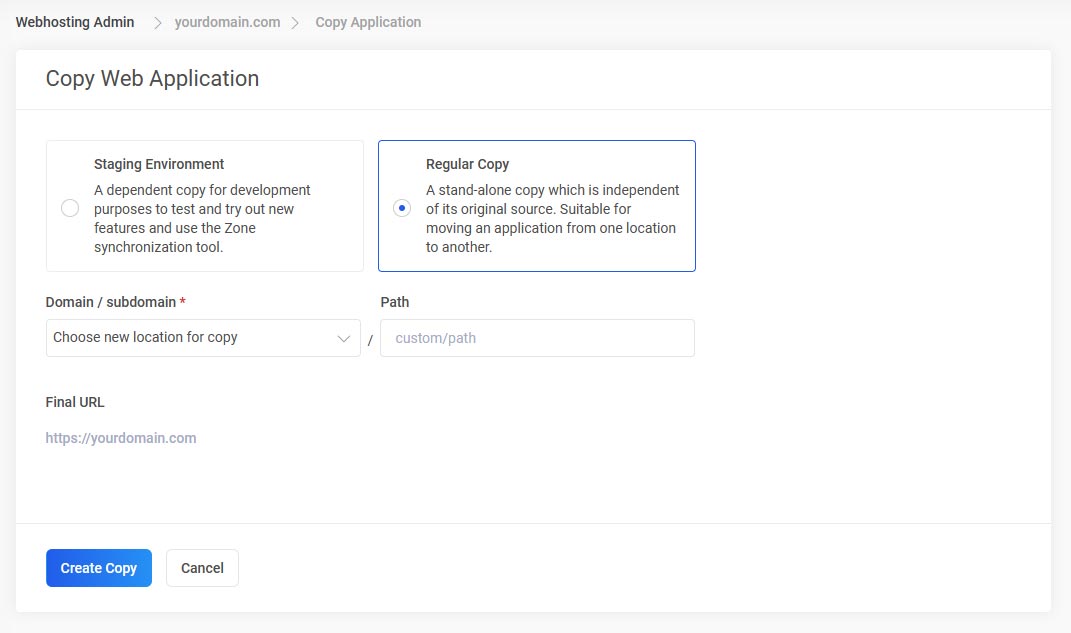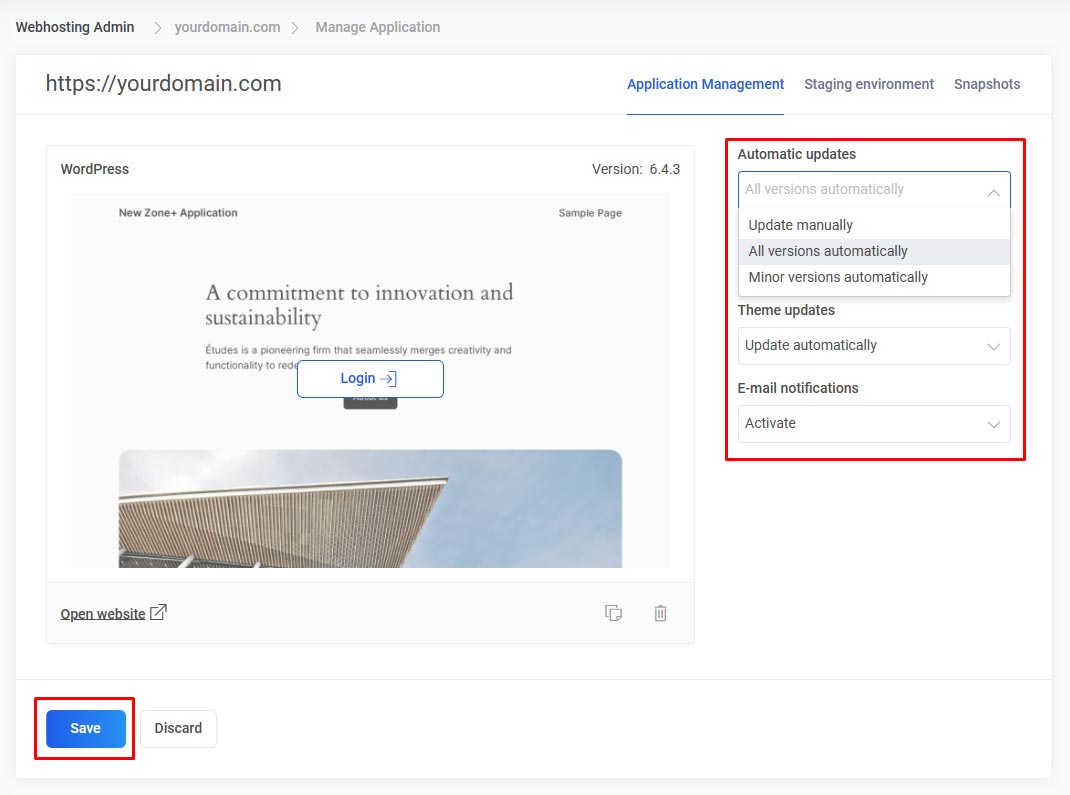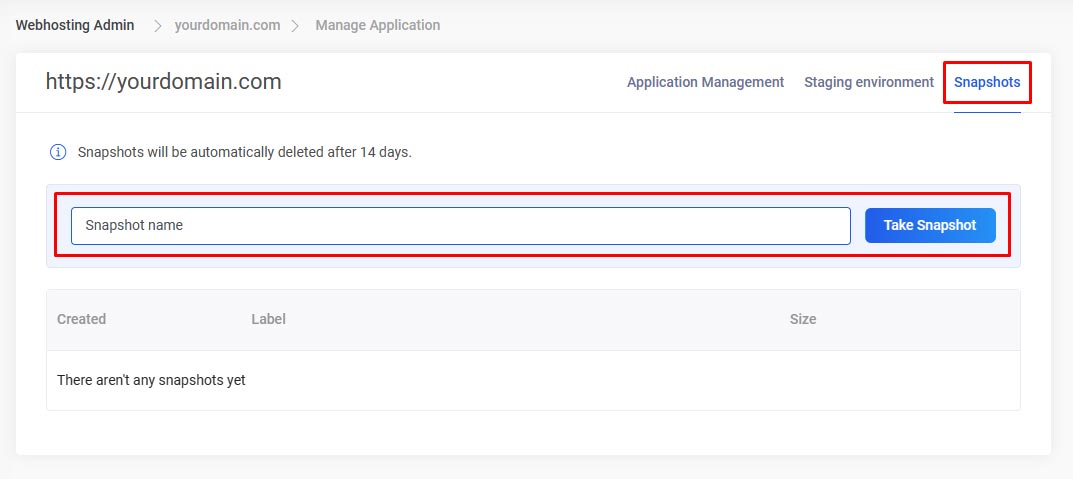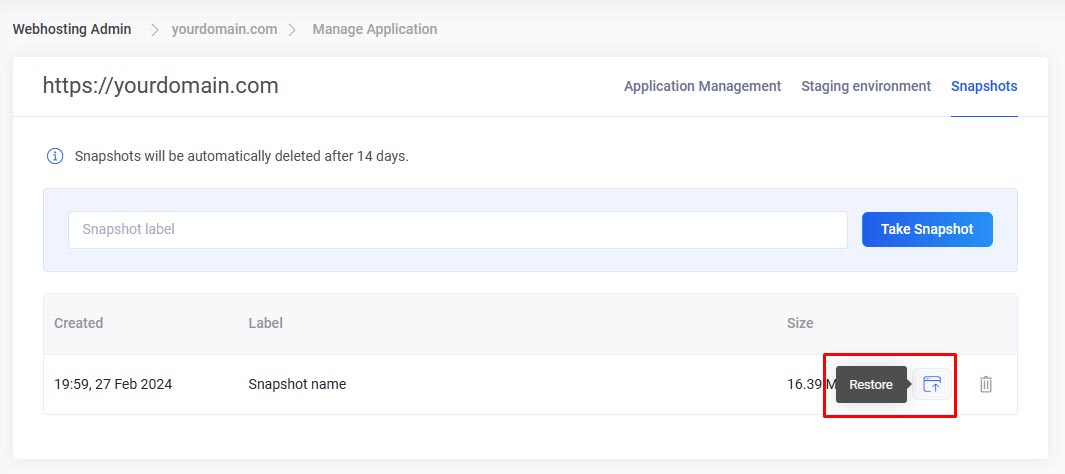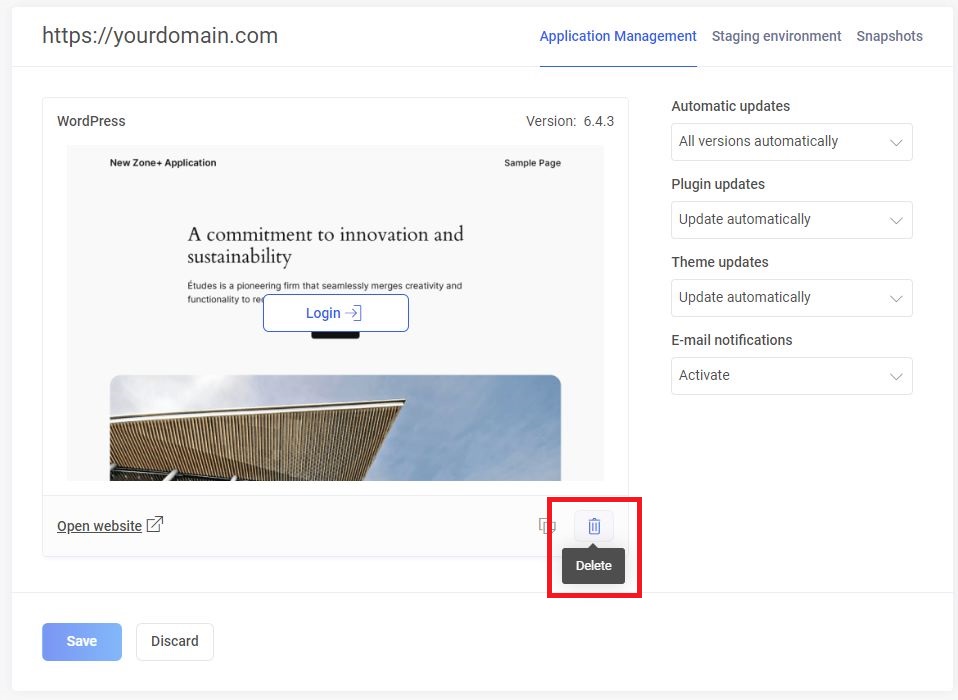Installation
To install an application, log in to My Zone service management environment and click on Zone+ from the top menu
Click the +Add Zone+ Application button and Install now under the desired application.
Pick a destination for the app and click on Install the application
Copying
To create a copy of an application choose My installs from the Webhosting–> Web applications menu and click on Application settings button
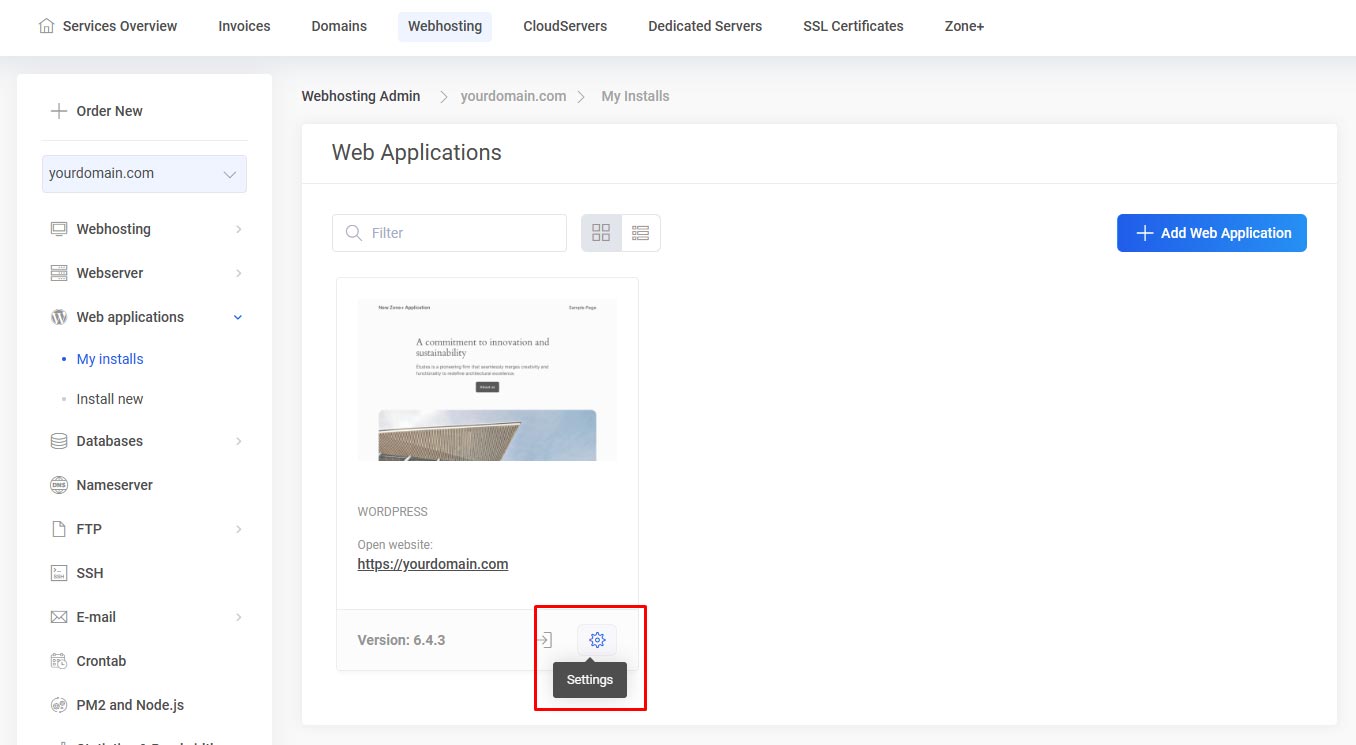
From the next window, click Clone
Choose the destination for the copy. The folder field will stay empty by default – fill it in only if you deliberately wish to install the application to a domain’s subfolder.
Automatic updates
Apps installed through Zone+ all have automatic upgrades turned on by default. If necessary, it is possible to turn off major updates (Minor version updates) or turn off automatic updates completely.
Snapshots and restoring from them
To create a snapshot of an application installed via Zone+, press the Take snapshot button in the Snapshots view. As a result, a separate copy of the website’s files and database is created on the server. Snapshots are stored on the server in zoneplus_backups folder and are kept for 14 days.
To restore your web application from a snapshot, click on Restore button, after which the application’s files and database will be restored as of the date and time indicated.
Deleting
To delete an application choose My installs from the Webhosting–> Web applications menu and click on Settings button
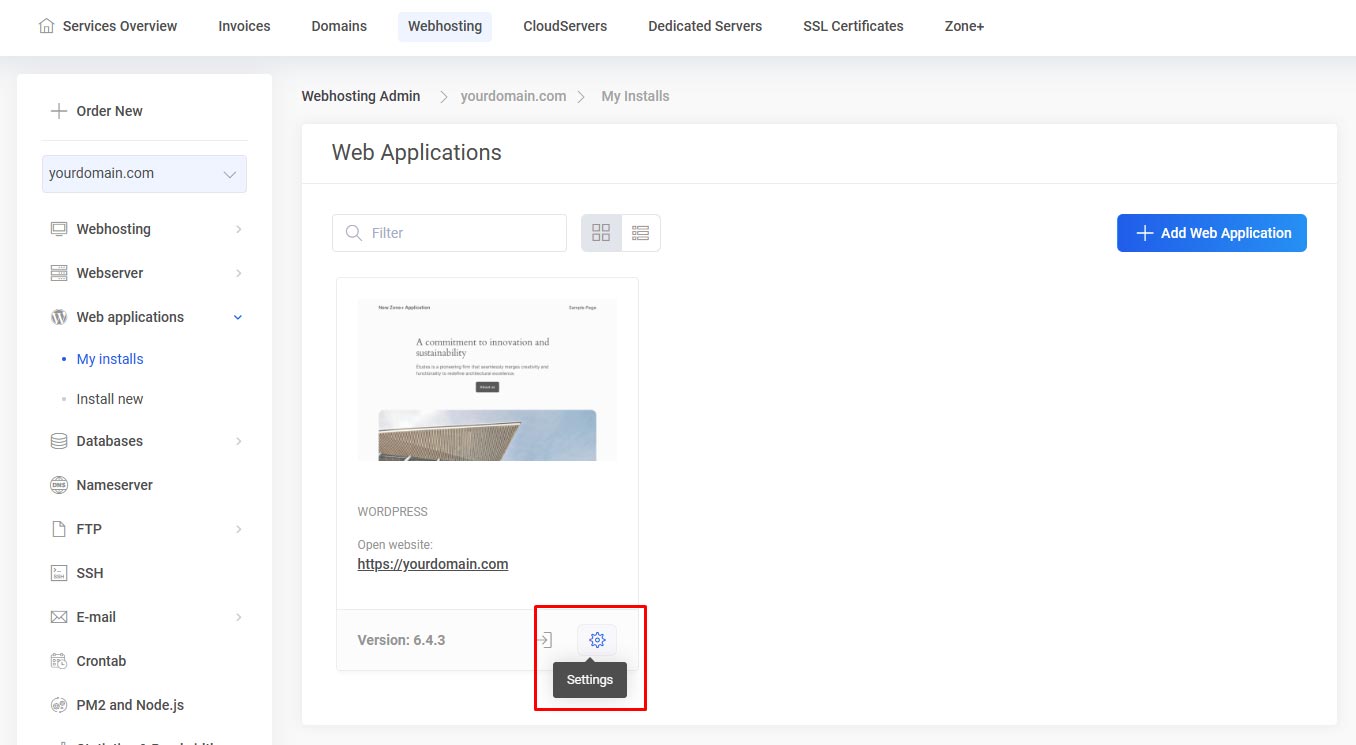
From the next window, click Delete