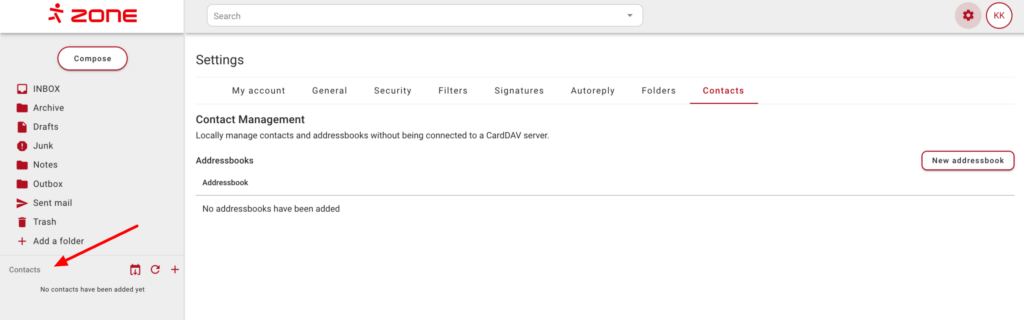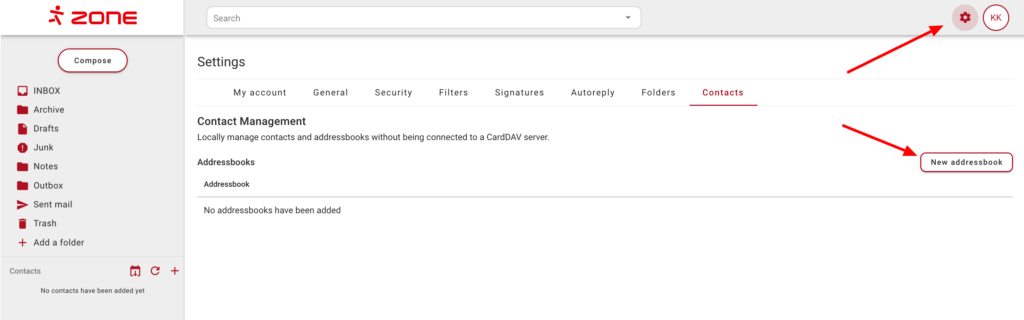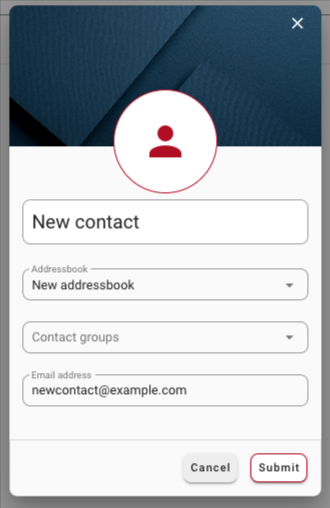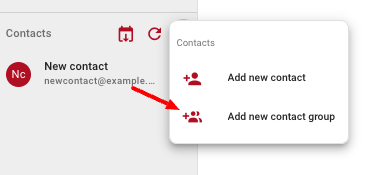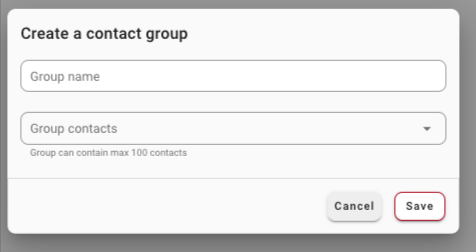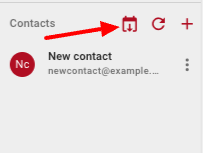It is possible to add and save contacts in the Zone webmail. Log in to your Webmail.ee account with your e-mail account details. The Contacts menu is on the left under Folders.
Adding contacts
Before adding a contact you need to add an address book. Address book can be added by clicking on gear icon, choosing Contacts and New addressbook.
The second option is to click the + icon and then click the Add new contact button in the drop-down menu and then New addressbook.
After the addressbook is created, to add a contact, click the + icon and then click the Add new contact button in the drop-down menu that appears. In the new window, enter the name of the contact, select the address book and, if applicable, the contact group to which the contact belongs, and the email address. Once the details are entered, click Submit and the contact will be saved to the contact list.
Contact groups
If you have several contacts, you can also split them into separate groups. To create a group, click on the Add new contact group button.
The maximum number of members per group is 100. In order to add members to a contact group, choose the email from the Group contacts drop-down menu and click Save.
Importing/Exporting contacts
Contacts can be both imported and exported from the webmail. Click on the Export/Import icon in the Contacts row . Contacts can be exported in CSV format and imported in CSV, VCF or VCARD format.