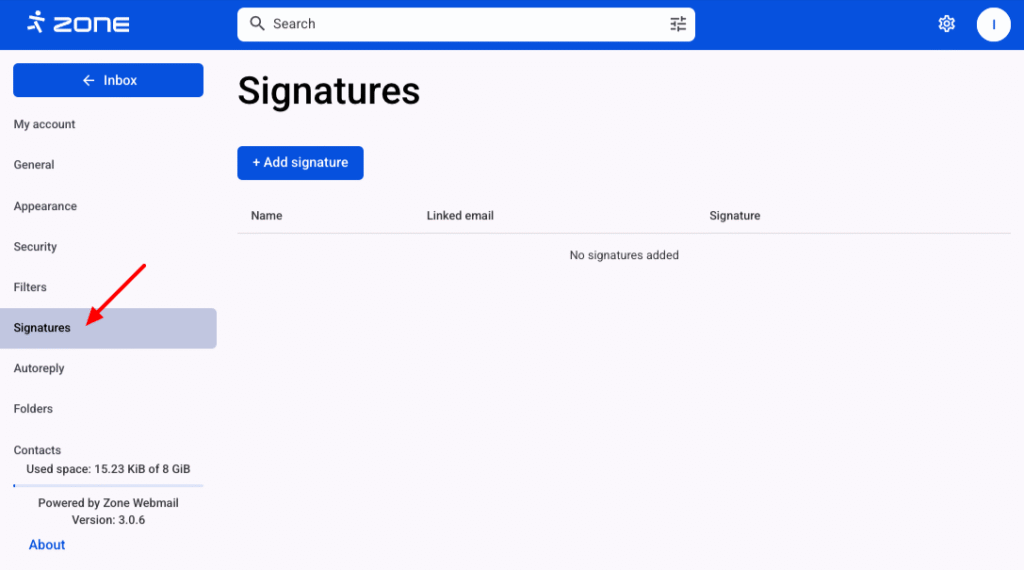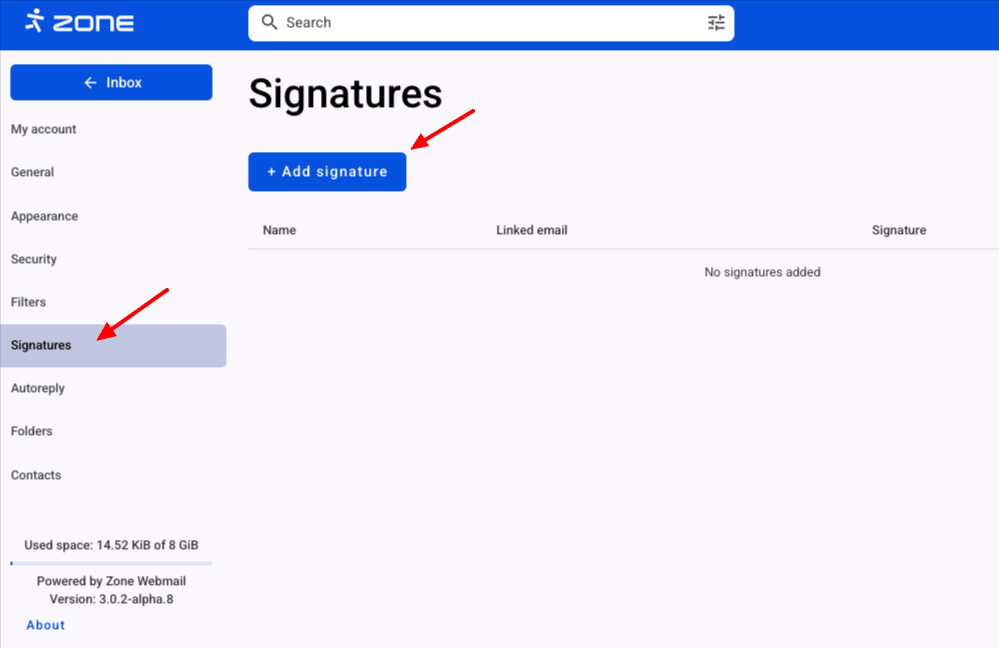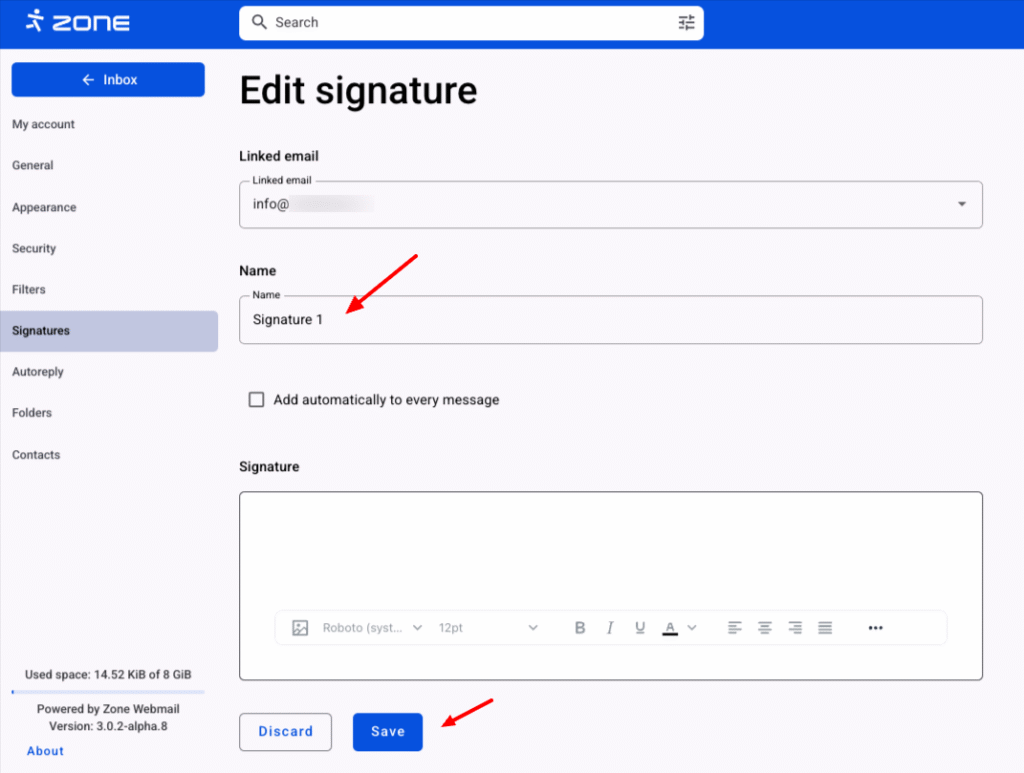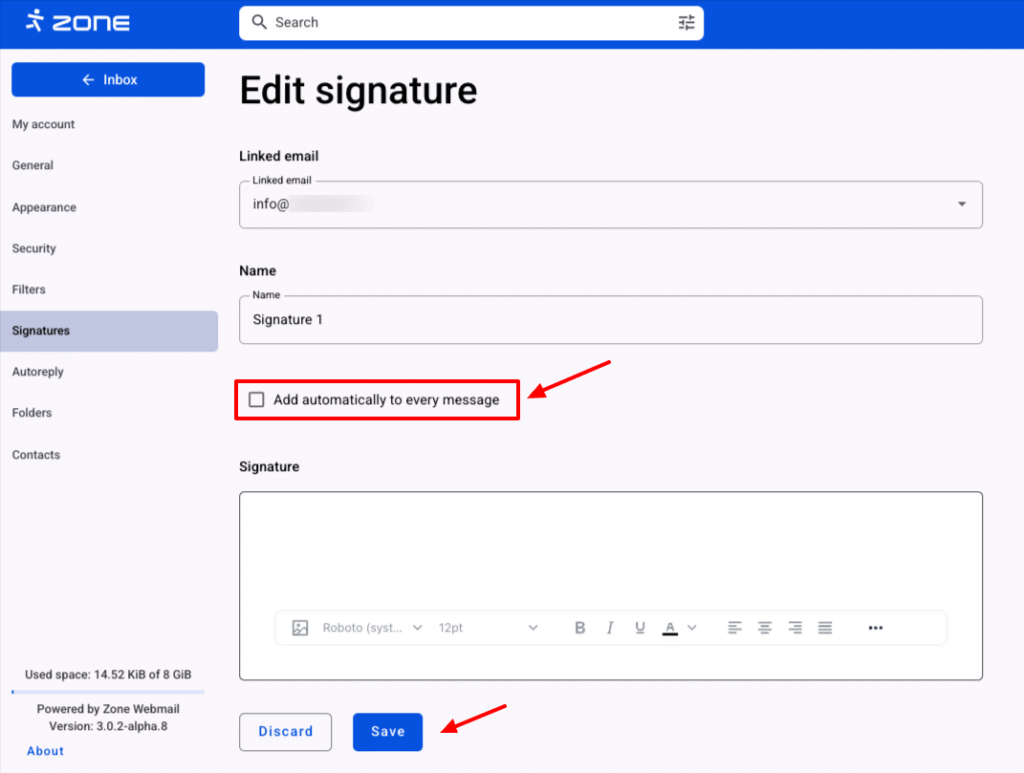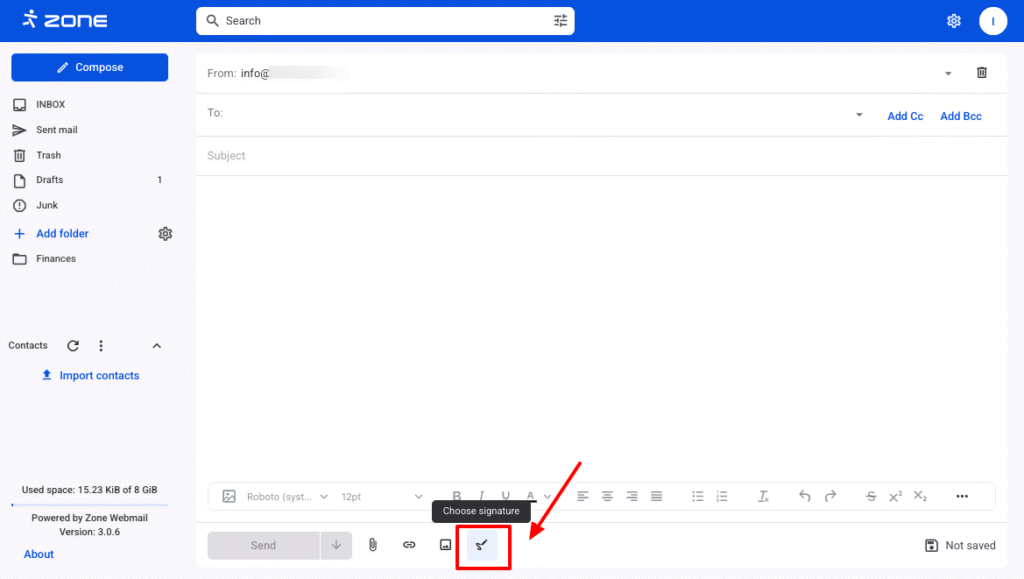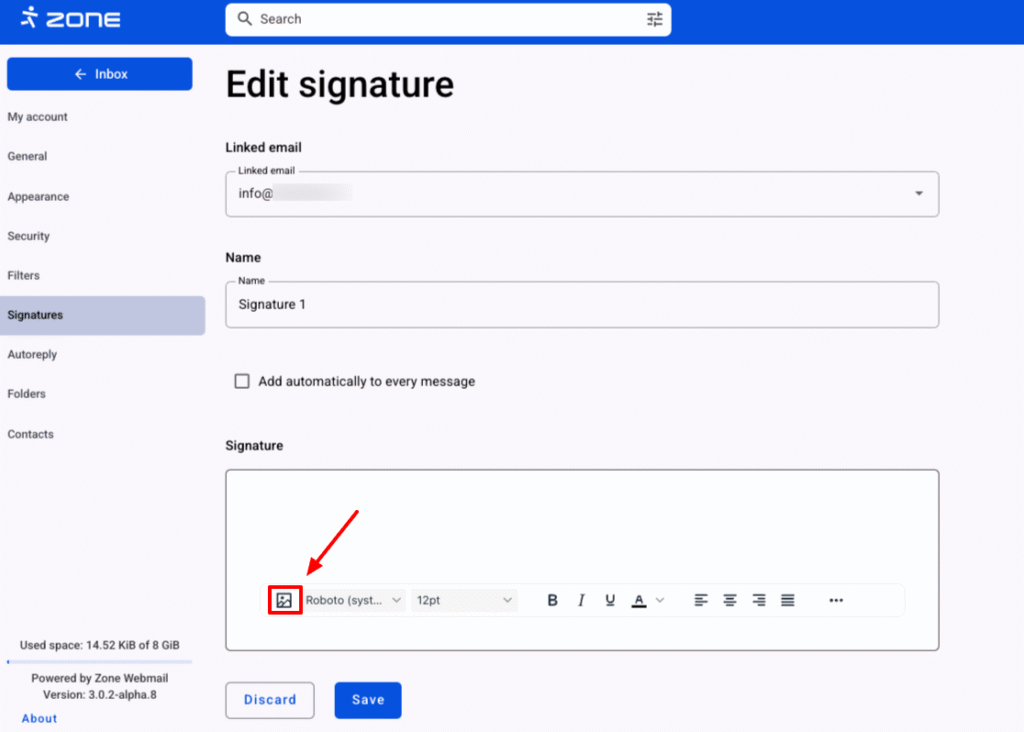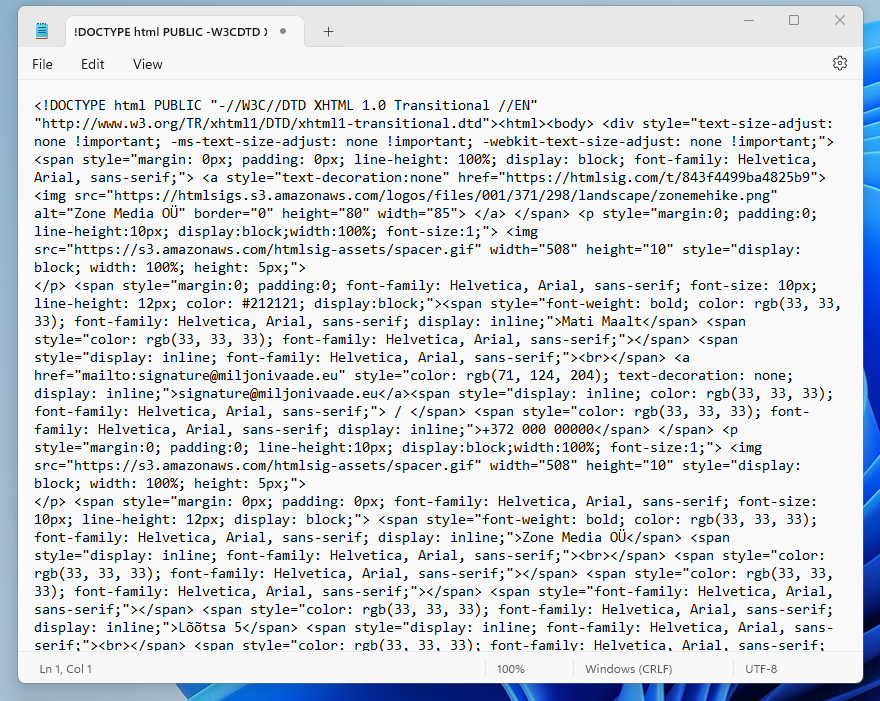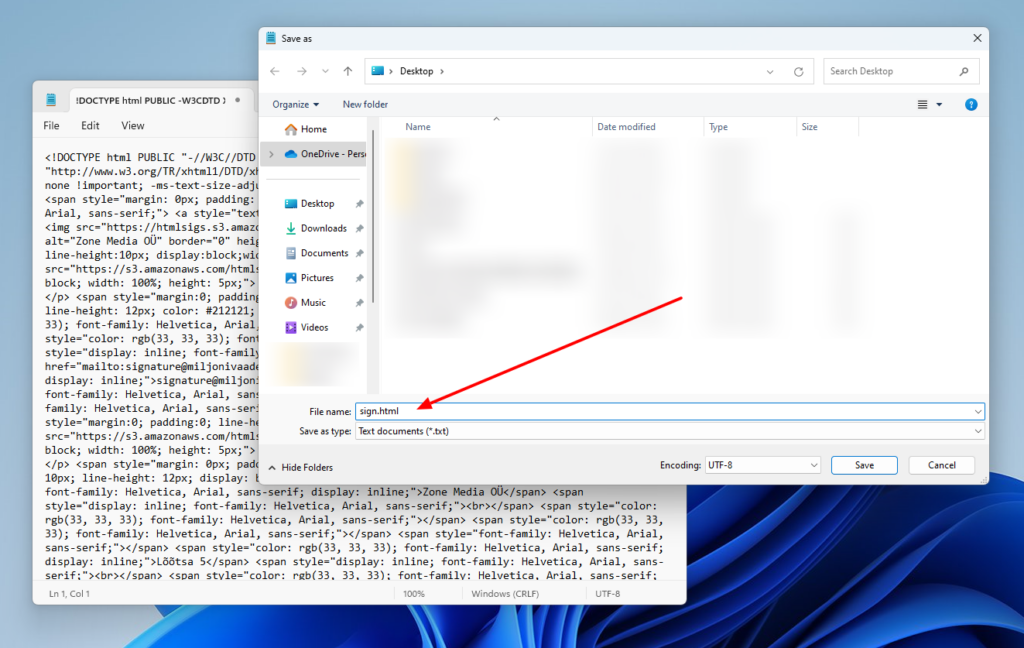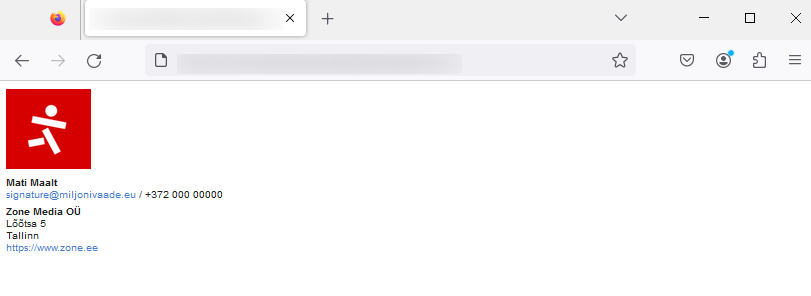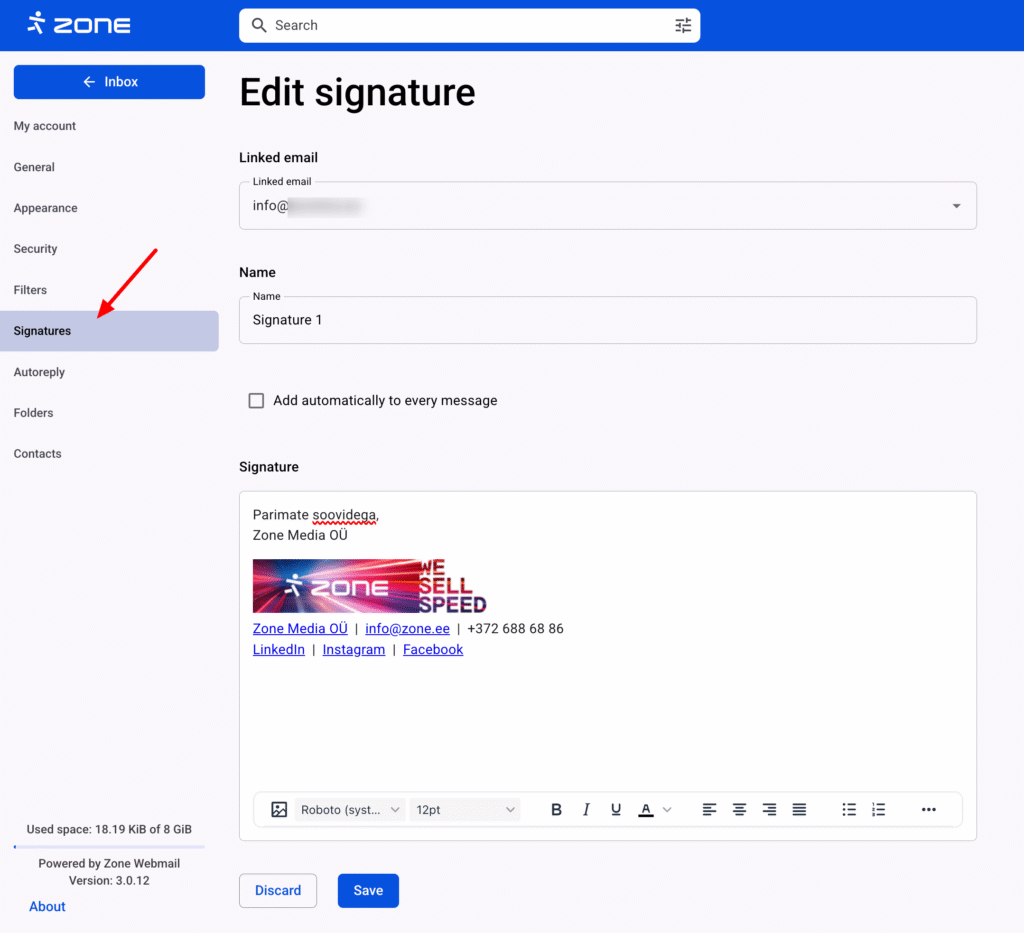Signature View
In the Webmail.ee, it is possible to add signatures to your outgoing emails and manage them as needed.
In order to add signature, log in to your email account at webmail.ee.
Then click on the gear icon on the top right and View all settings.
Signatures can be managed in the Signatures section.
In the opened view, you can add new signatures, edit them, and delete if necessary.
Adding a signature
In order to add a new signature, click on the Add signature button
Then the signature format view opens, where you need to specify a name for the signature and add content.
To save the signature, click Save.
If you select Add automatically to every message, the signature will be automatically added when composing a new email.
After saving the signature, you can add existing signatures to your composed email by clicking the Choose signature button. The signature will be inserted at the location of the text cursor.
Using Images
The signature may contain images and an image can be added using the corresponding button.
In a new window you can enter the Source or public URL of the image, and select Width and Height.
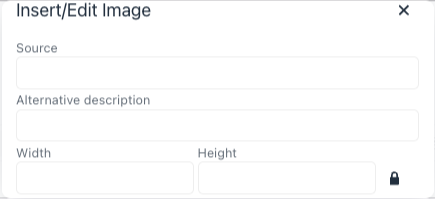 Once the image has been added, scroll down slightly in the same window and click
Once the image has been added, scroll down slightly in the same window and click Save.
Using HTML code
Webmail does not support adding HTML formatting in code form. To get the formatting to work, you should follow these steps:
Copy your HTML code to a text editor, such as Notepad.
Save the code as an HTML file. To do this, add the .html extension to the end of the file.
After saving, open the file in a web browser.
Select the entire content of the window by dragging the mouse or using the Ctrl+A key combination. Then right-click on the selected content and choose Copy, or use the Ctrl+C keyboard shortcut. Go back to Webmail and paste the copied content into the signature field. Right-click and select Paste from the menu, or use the Ctrl+V keyboard shortcut.