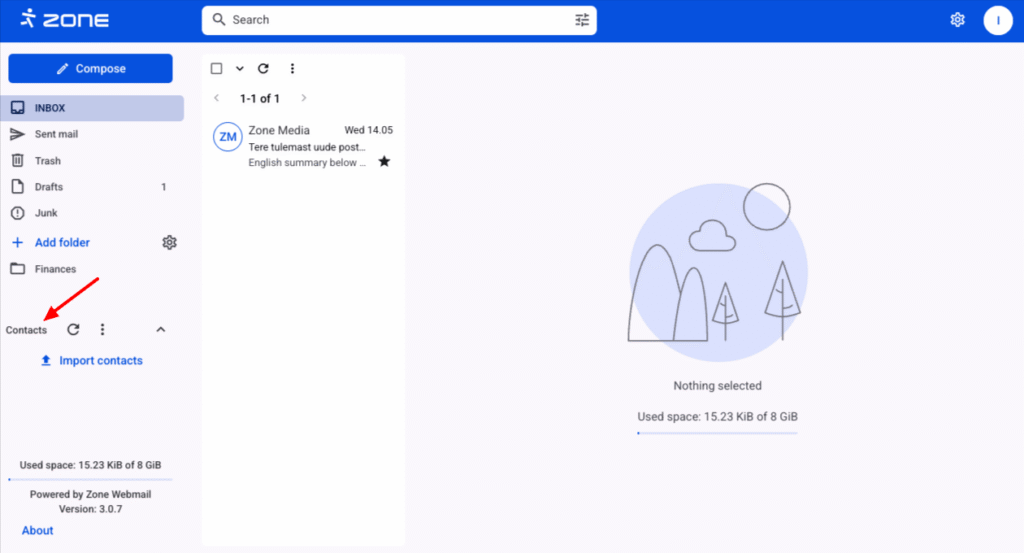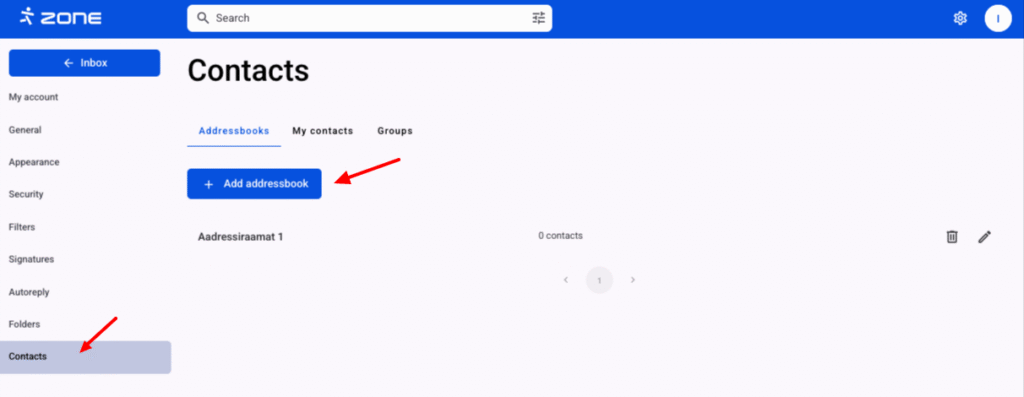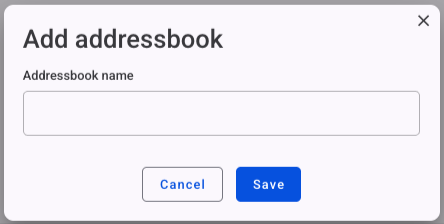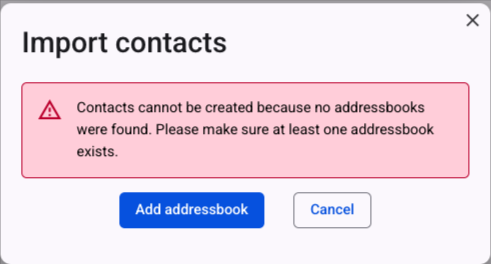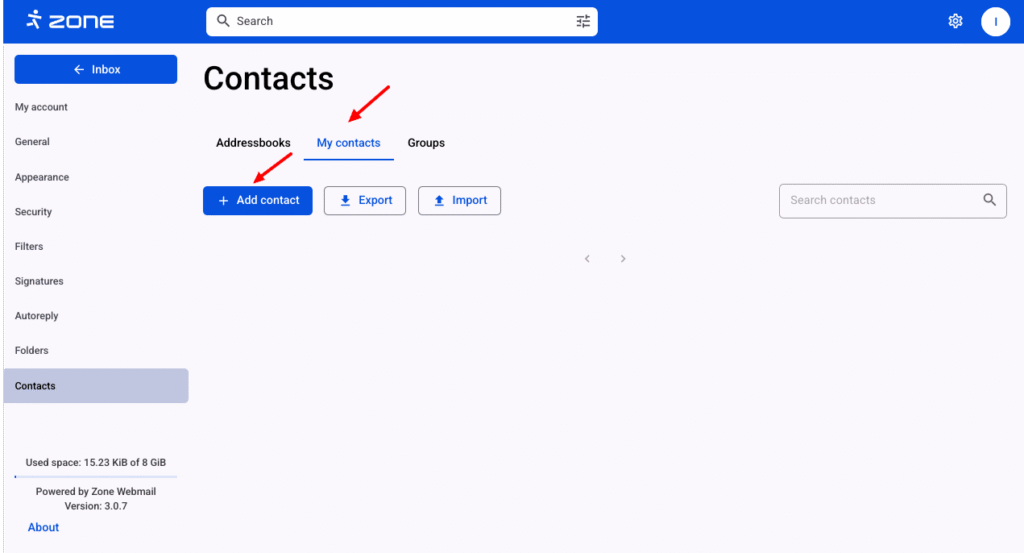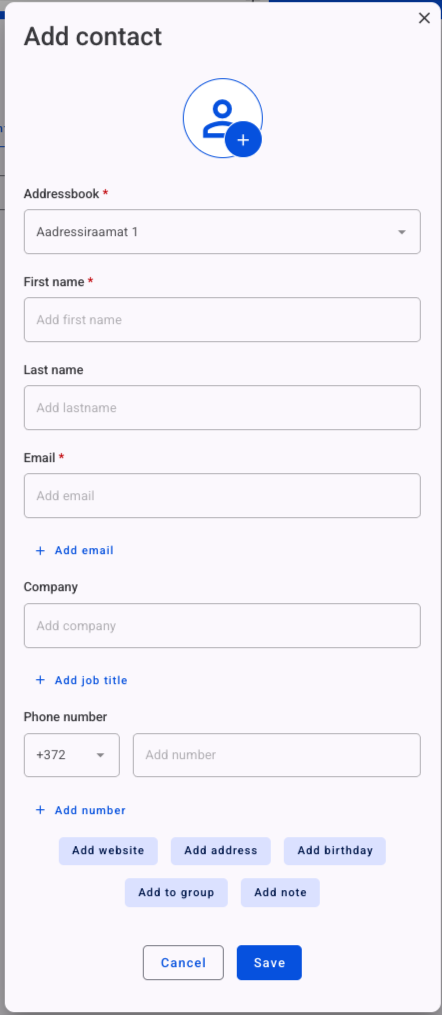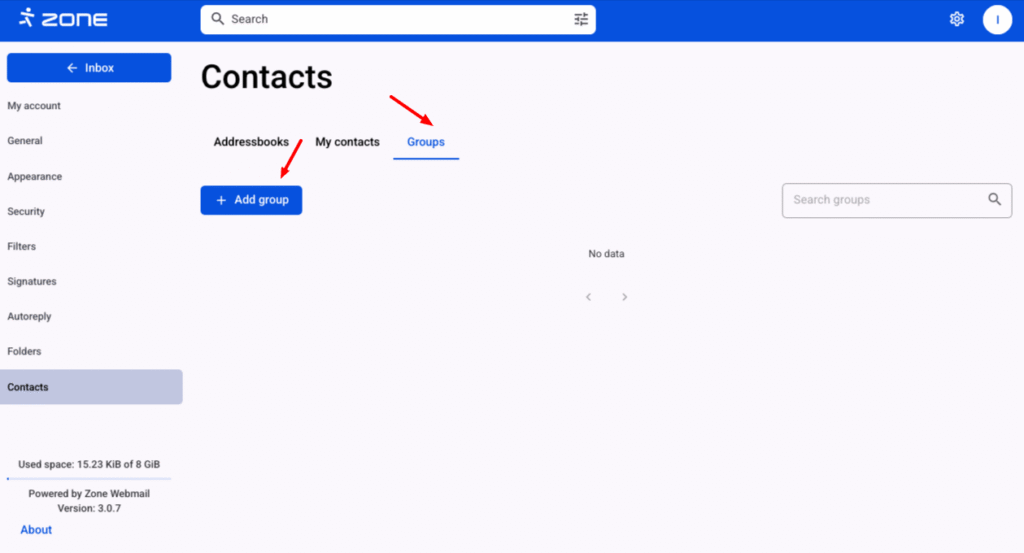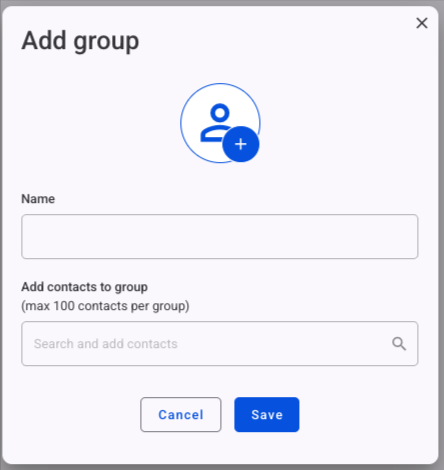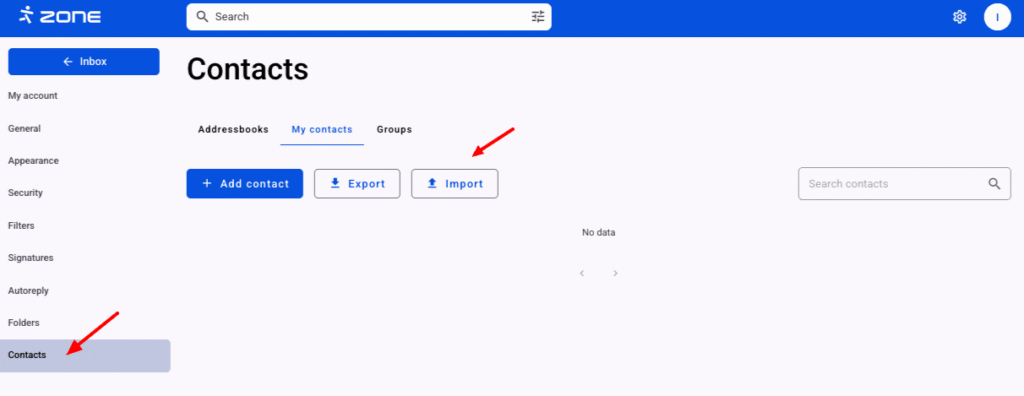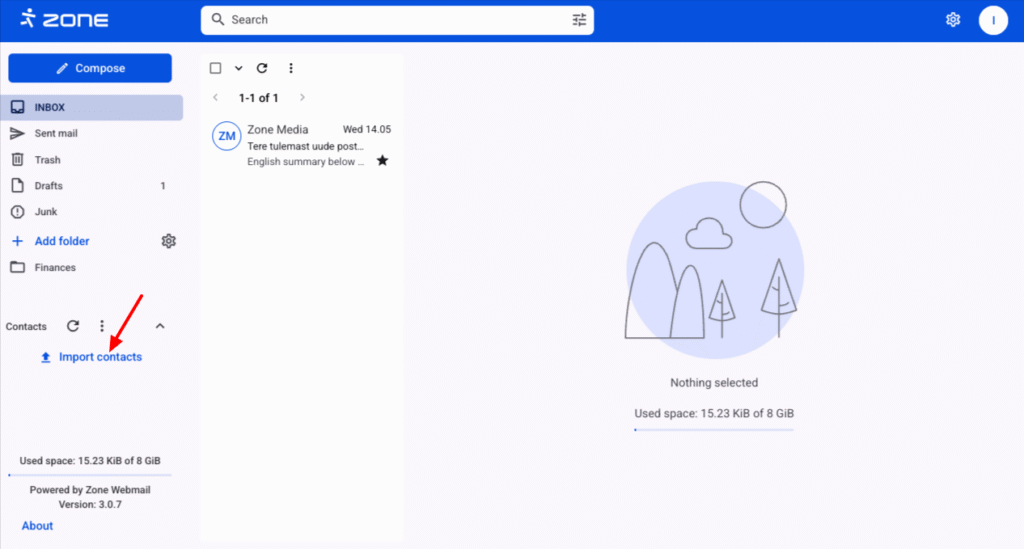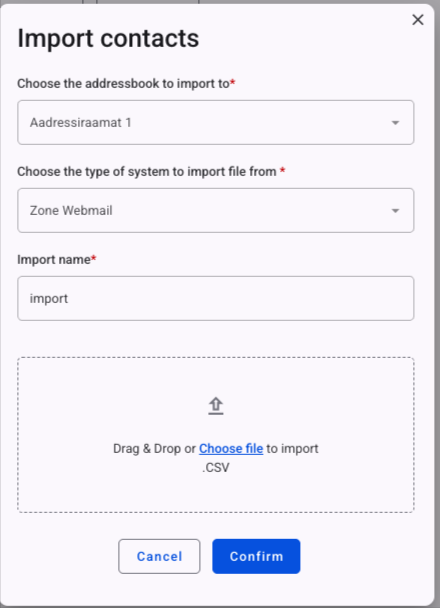It is possible to add and save contacts in the Zone webmail.
In order to manage contacts, log in to your email account at webmail.ee.
The Contacts menu is on the left under folders.
Adding contacts
Before adding a contact you need to add an address book.
Address book can be added by clicking on the gear icon on the top right and View all settings.
Then click Contacts and New addressbook.
Enter Addressbook name and click Save.
If you try to add contacts before adding them to the address book, the following error message is displayed.
After the addressbook is created go to My contacts and click Add contact.
In the new window, select Addressbook, then enter the contact’s first and last name, and email address. If required, you can also enter the company name, job title, phone number, birthday, etc. Once the details have been entered, click Save and the contact will be saved in the contact list.
Contact groups
If you have several contacts, you can also split them into separate groups. To create a group, click on the Add group button.
The maximum number of members per group is 100. Add Name and contact and press Save.
Importing/Exporting contacts
In order to import contacts, select My contacts and Import.
Another way to import is by clicking Import contacts on the main webmail page.
Contacts can be exported in CSV format and imported in CSV, VCF or VCARD format.