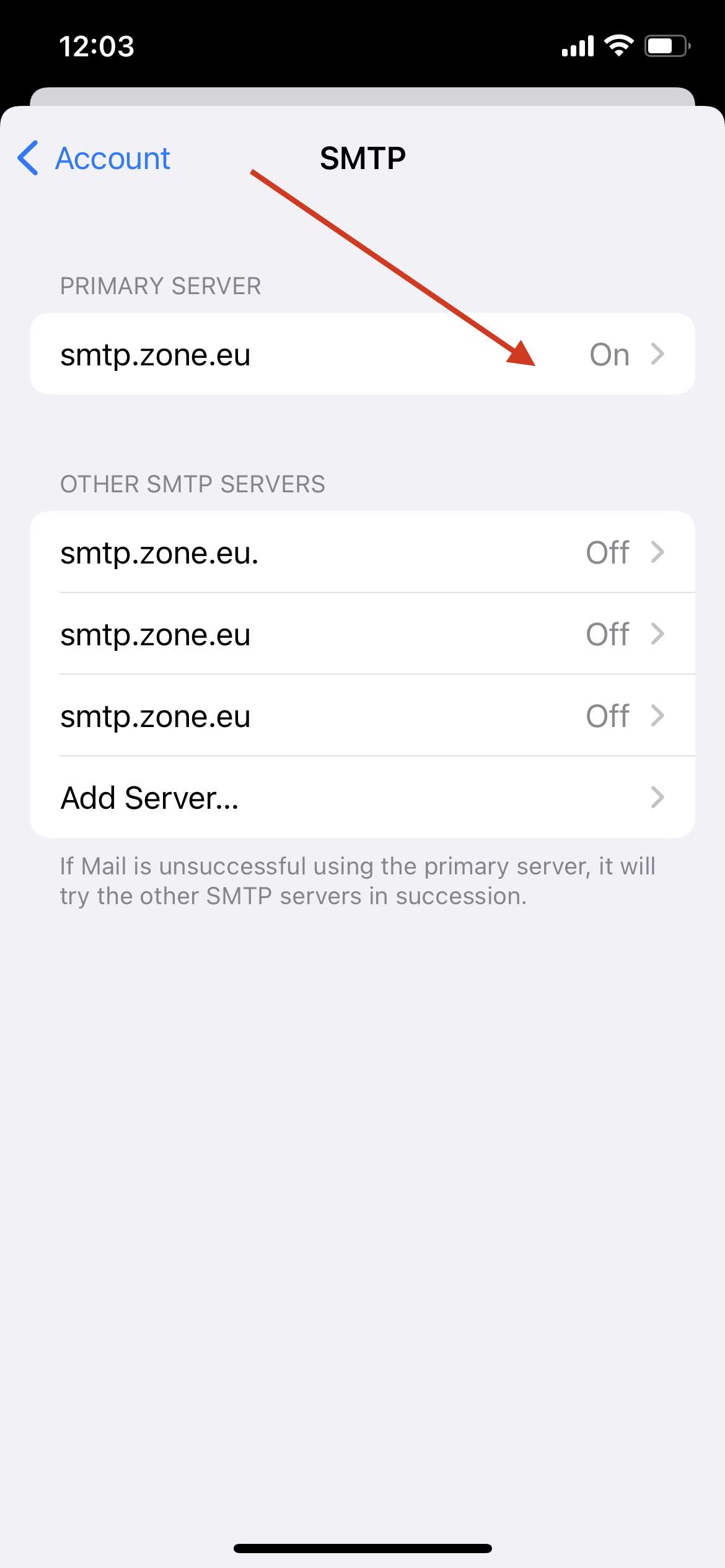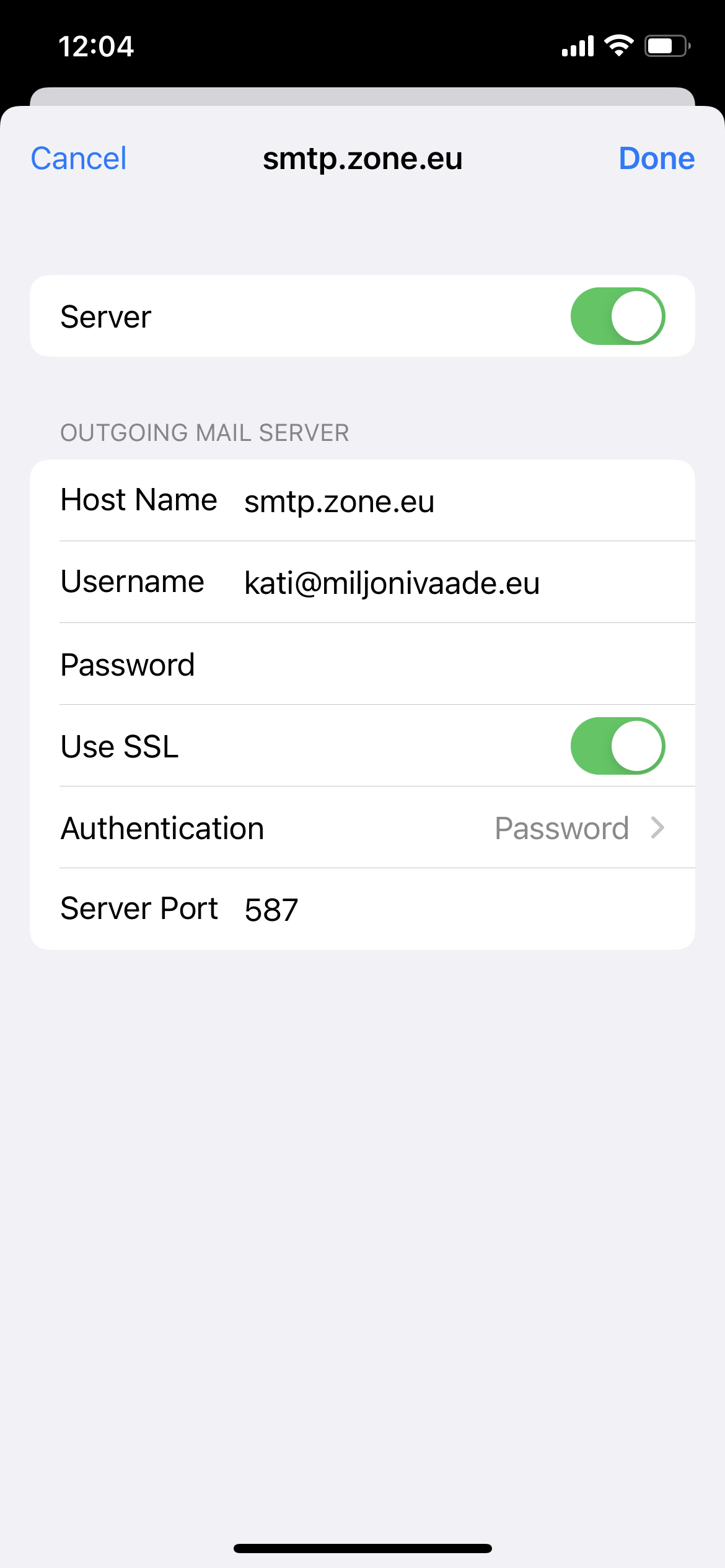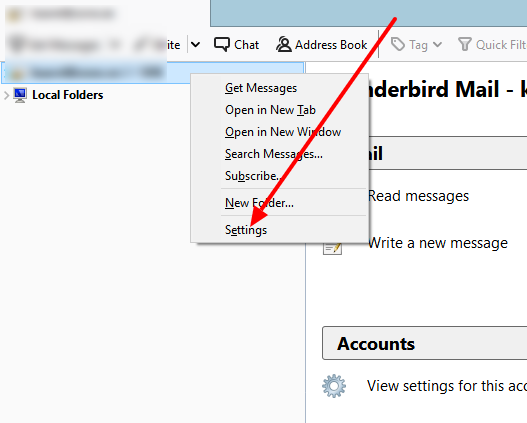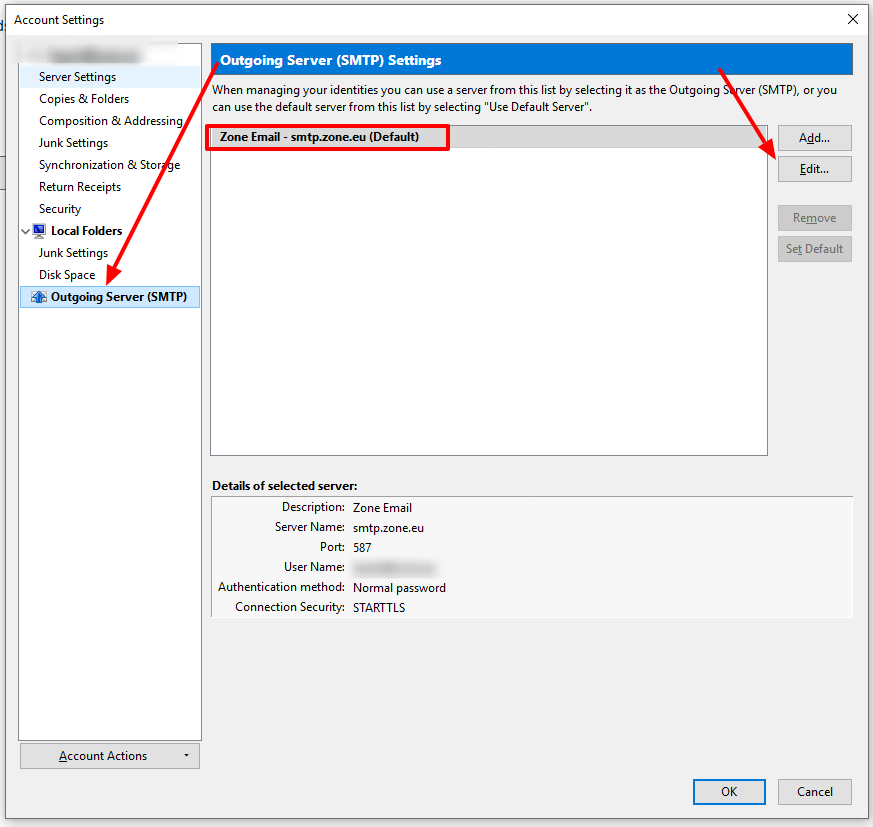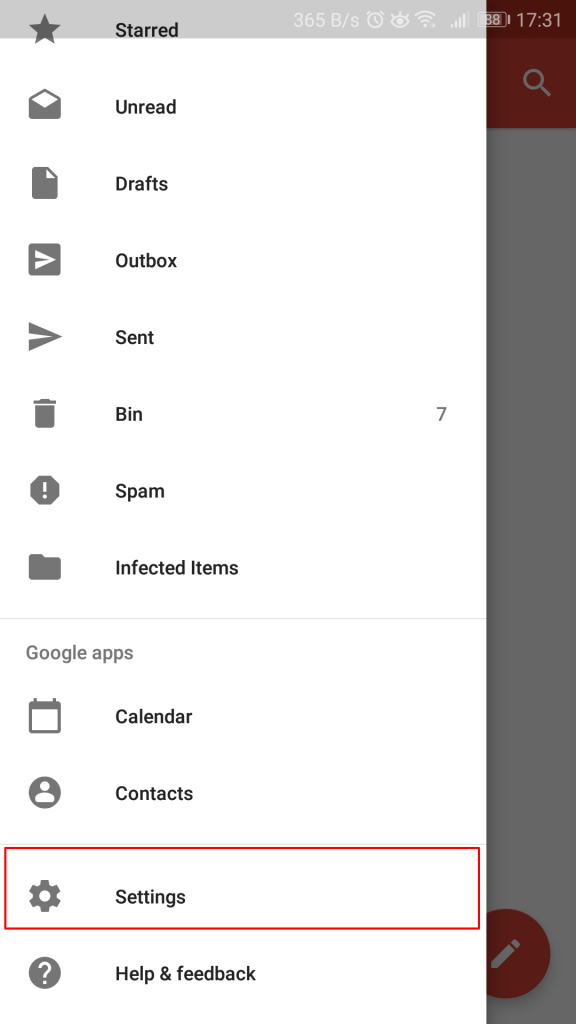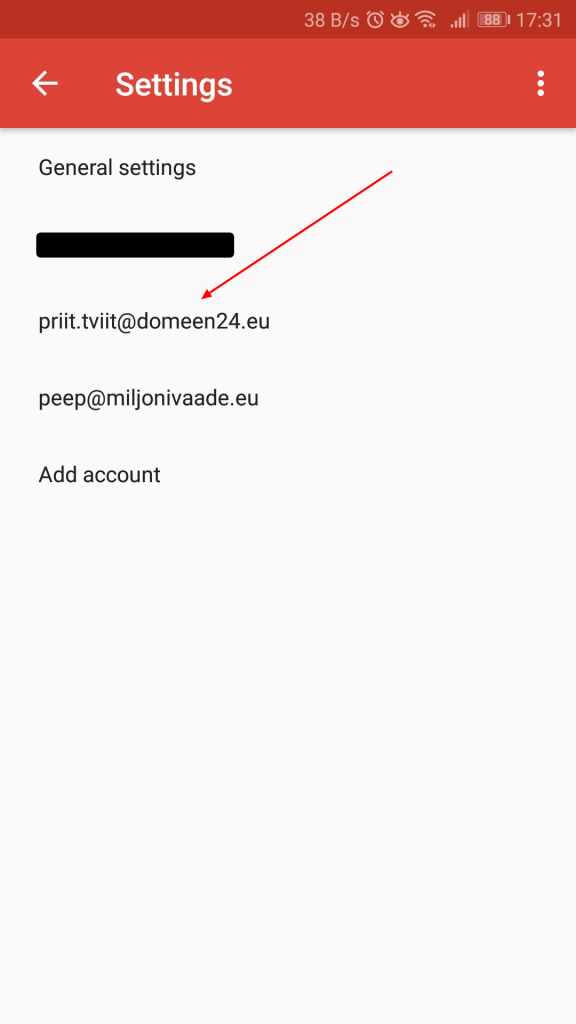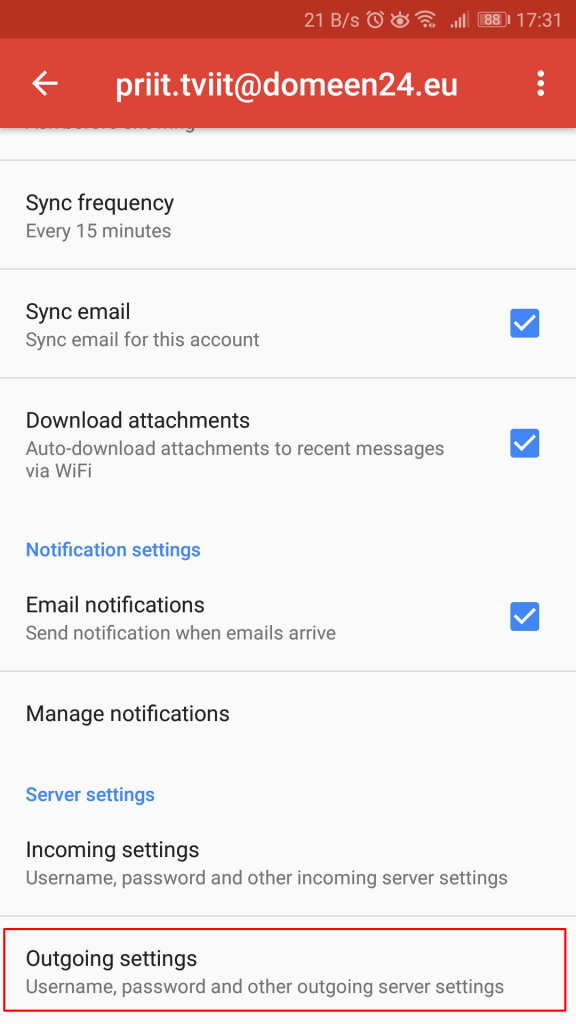There might be cases where you need to change outgoing e-mail server (SMTP server) in your e-mail application. This tutorial shows how to change it in some of the most popular e-mail applications.
Mozilla Thunderbird
To change outgoing mail server in Thundebird, first click on your e-mail address with right mouse click and select Settings
In the next window click on Outgoing Server (SMTP) on the left side, select your active SMTP server and click on Edit...
Now you can change the current outgoing e-mail server name and also ports.
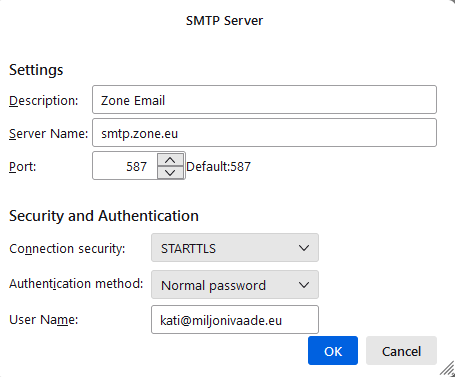
Microsoft Outlook
To change outgoing e-mail server in Outlook open File menu.
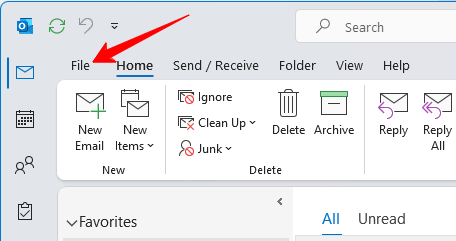
Then click on Account Settings and from there Server Settings.
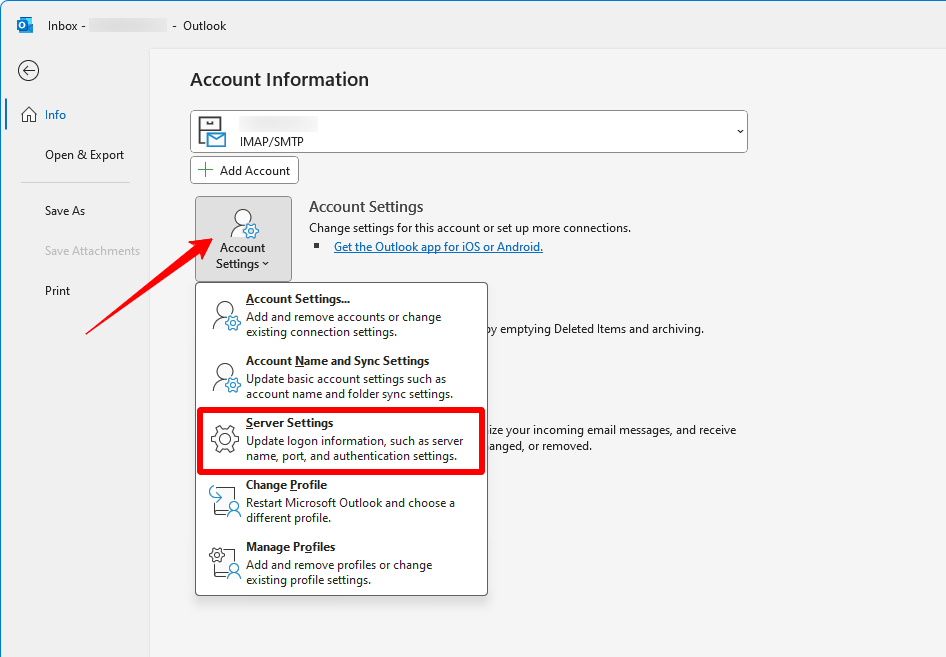
Now choose Outgoing mail and change the name of the outgoing server in the Server field.
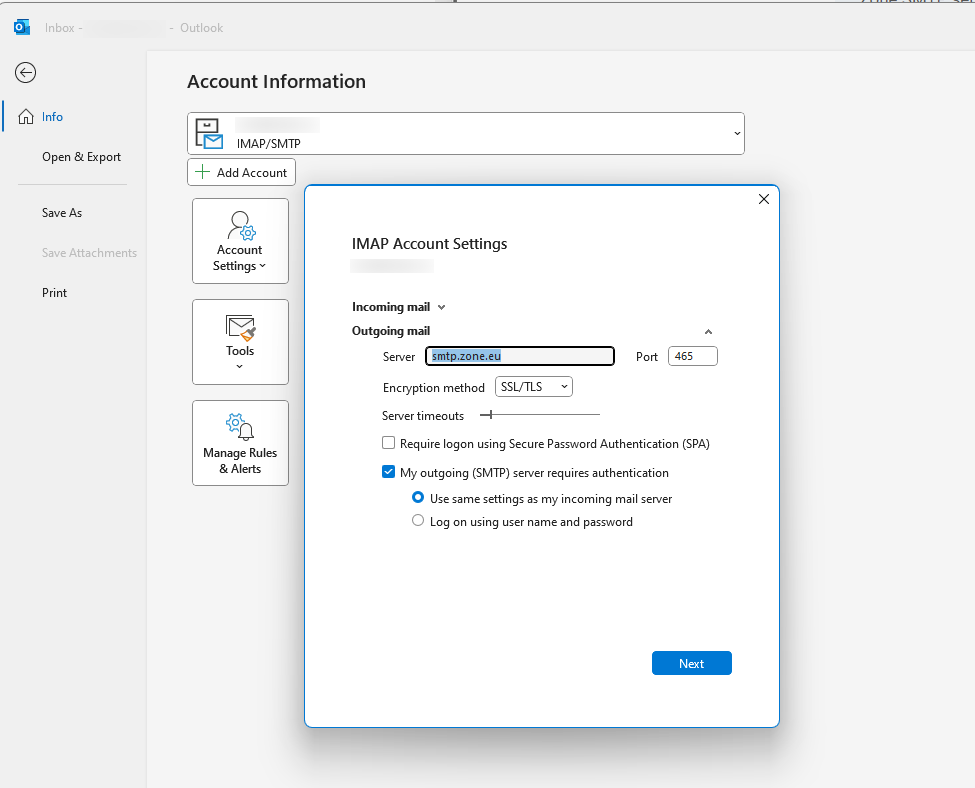
Android – Gmail app
In Android phones (Samsung, Huawei, Sony etc..) the default e-mail app is Gmail.
To open the settings menu just swipe right on your screen after opening the applicaton
From the menu choose Settings
From account menu choose the account you want to edit.
Now choose the last option Outgoing settings
In SMTP server menu, you can set up the new outgoing mail server.
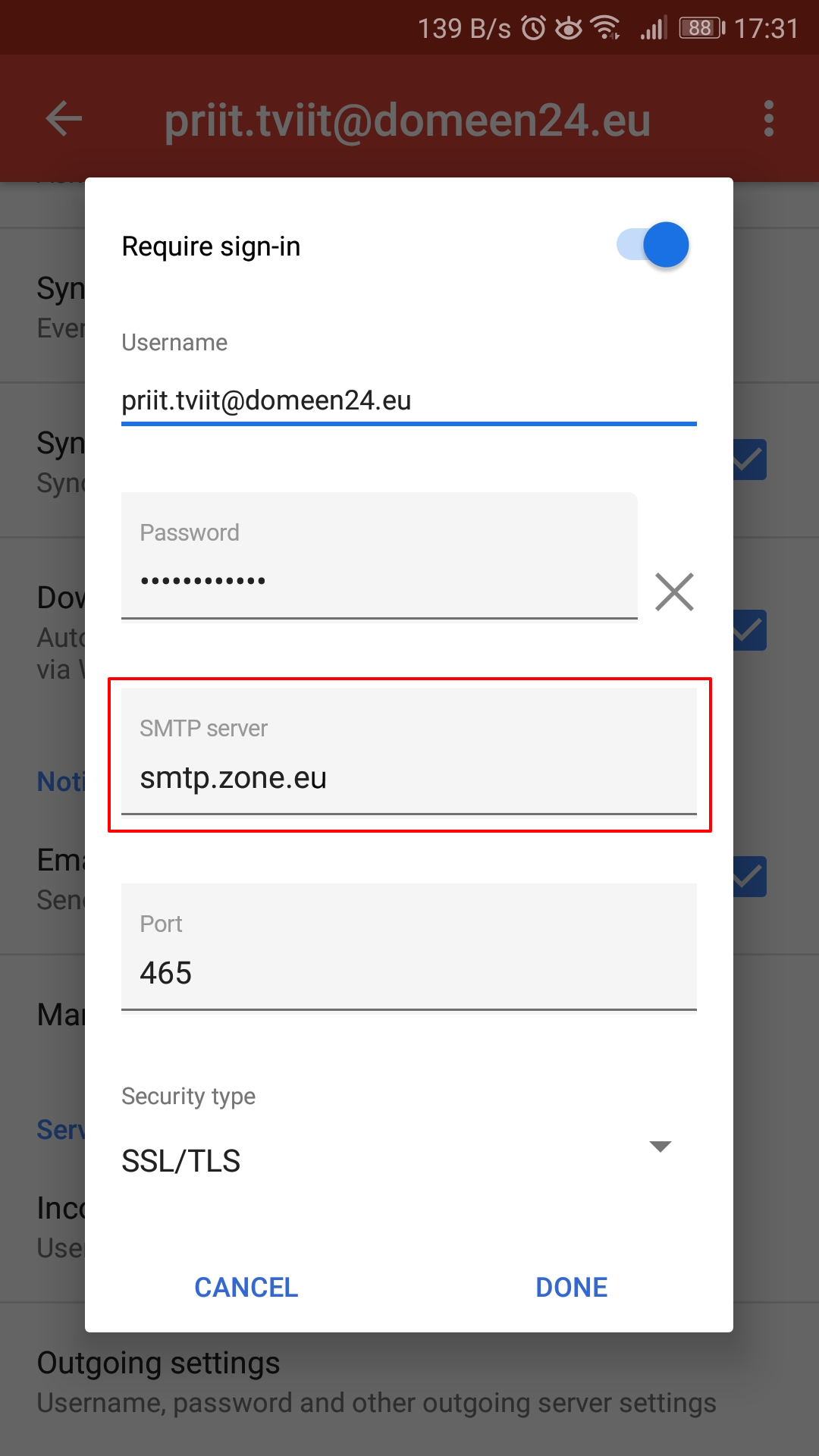
iPhone IOS 9
To setup new outgoing mail server in iPhone, find OUTGOING MAIL SERVER under account settings and click on the SMTP server tab
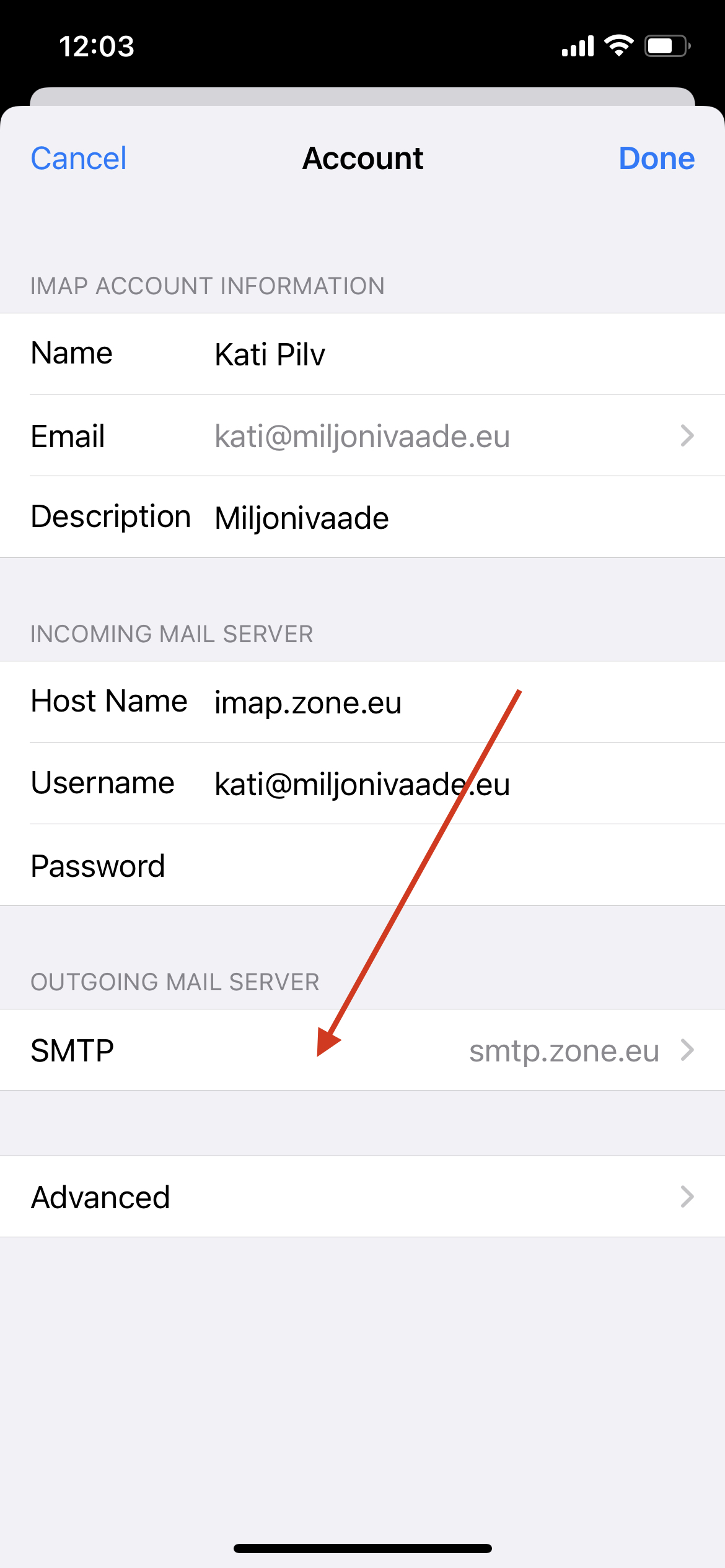
Now tap on primary server to change server settings.