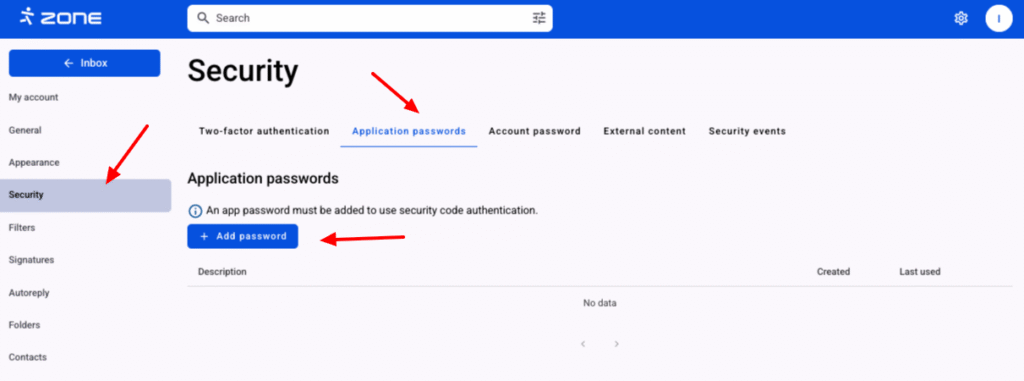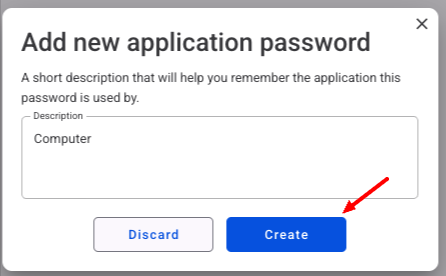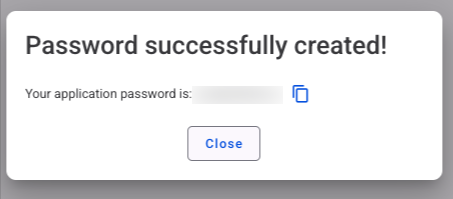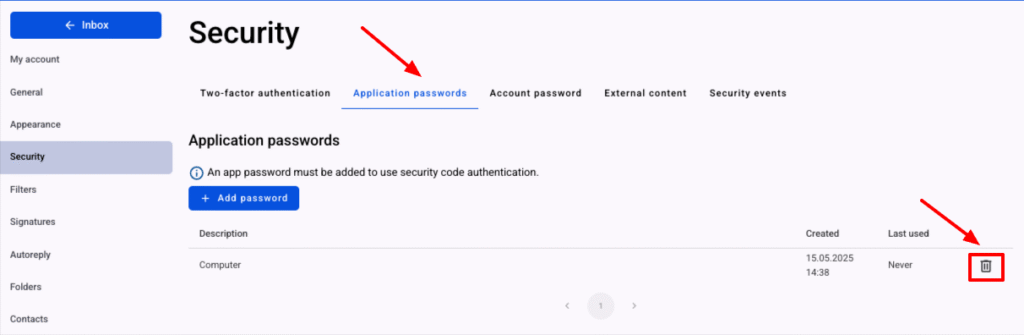An application password is a 16-digit passcode which is meant for additional security to a specific device or e-mail program. It’s not necessary to remember the passcode as it’s needed to be entered only once. Application passwords can only be used with accounts that have two-factor authentication turned on.
It’s also suggested to add an application password to every mobile device separately. So in the case of losing the device, it would not be necessary to change the password in all the devices.
Creating an application password
In order to add application password, log in to your email account at webmail.ee.
Then click on the gear icon on the top right and View all settings.
Application passwords can be added under Security -> Application passwords by clicking on the Add password button.
Then you have to add a Description of the application (e.g. Outlook or the name of the device) in the description box and press the Create button.
After pressing the button, the password of the application is displayed once and cannot be viewed again later! Enter this password into an email program and don’t save it anywhere!
Changing the application password
It’s not possible to change the application password. The old one must be deleted and a new one created, if the password is forgotten.
Deleting the application password
To delete the application password, click on the trash icon.
Scope
With an application password, it’s possible to use SMTP, IMAP and POP3 and only secure SSL/TLS connections are allowed.