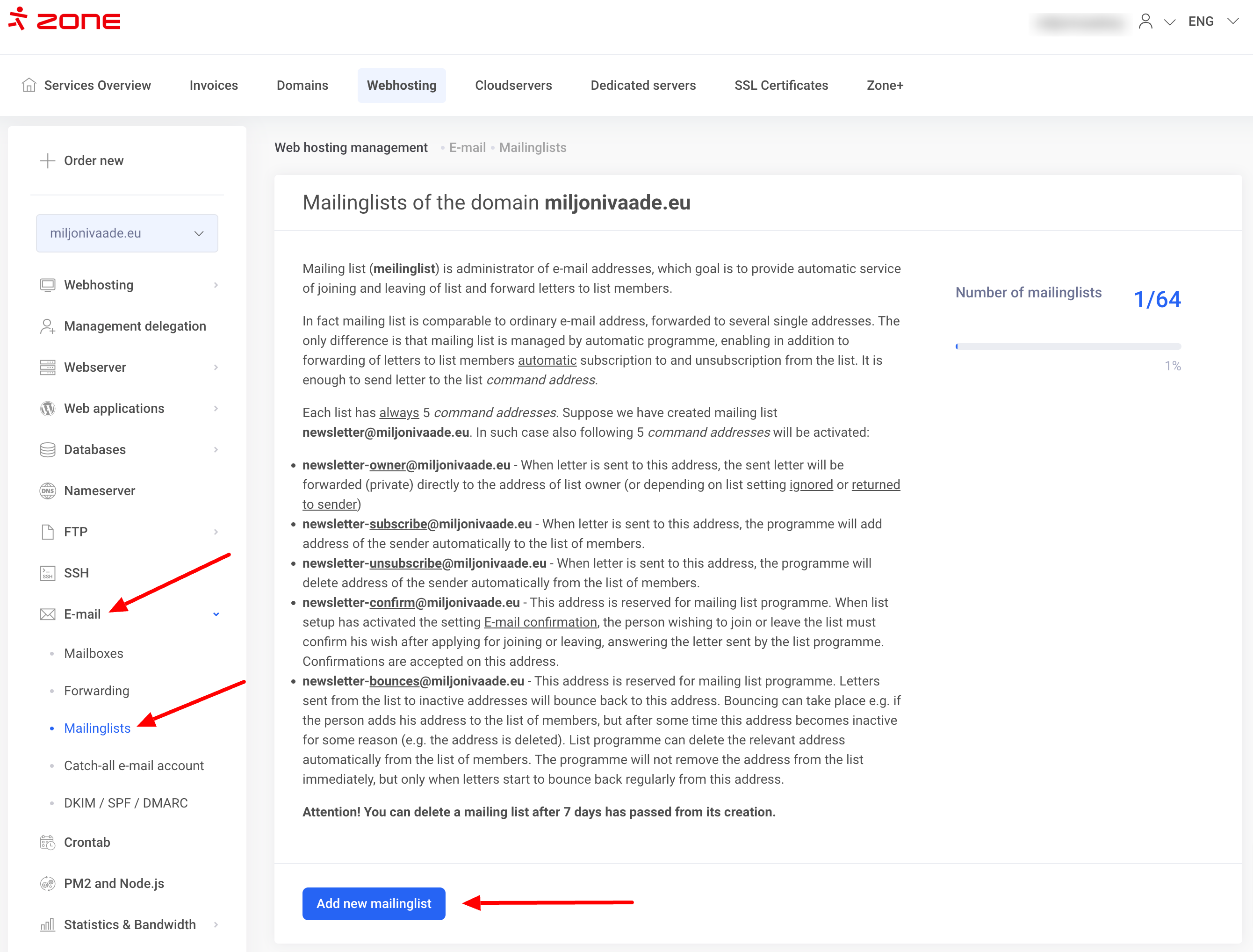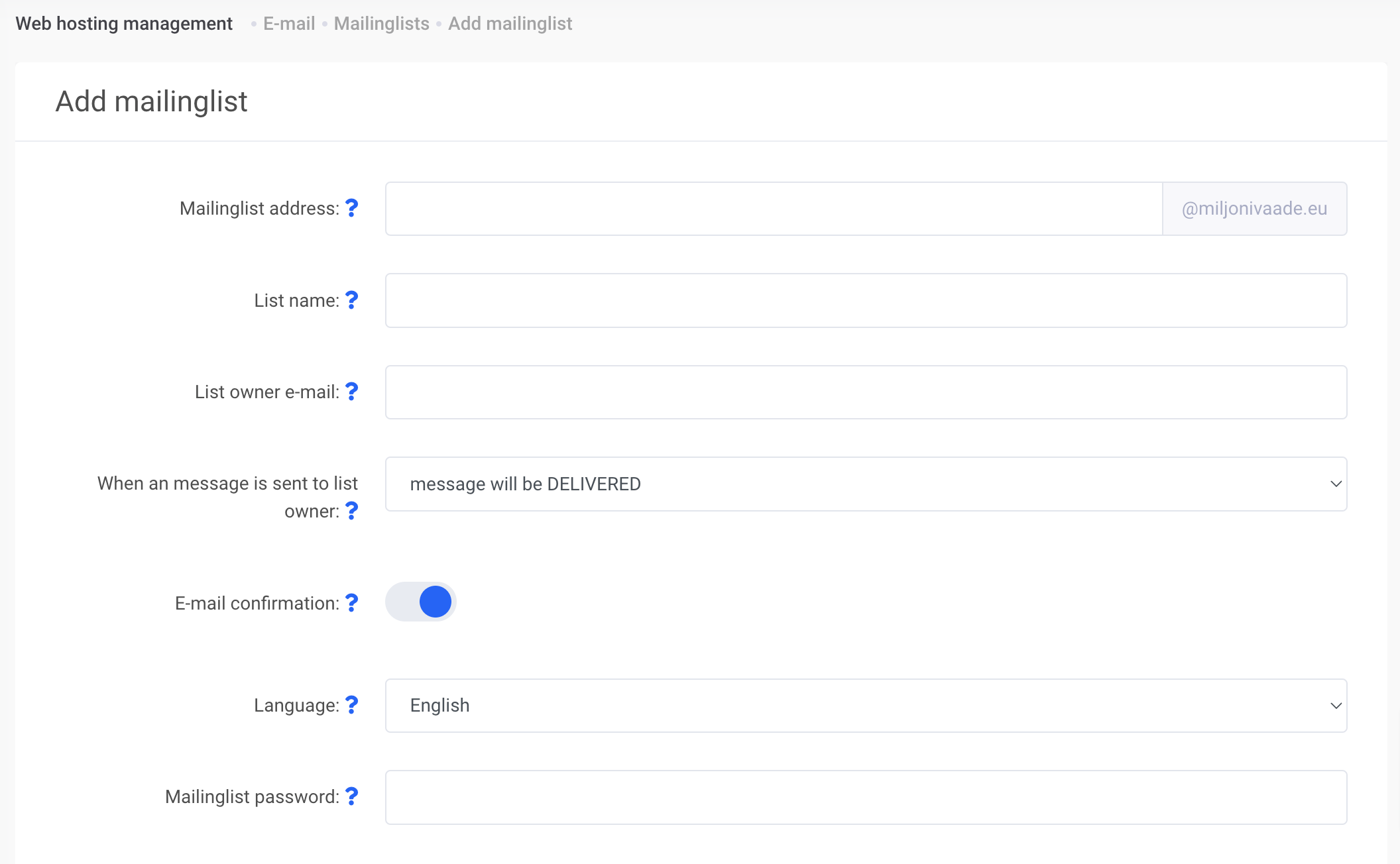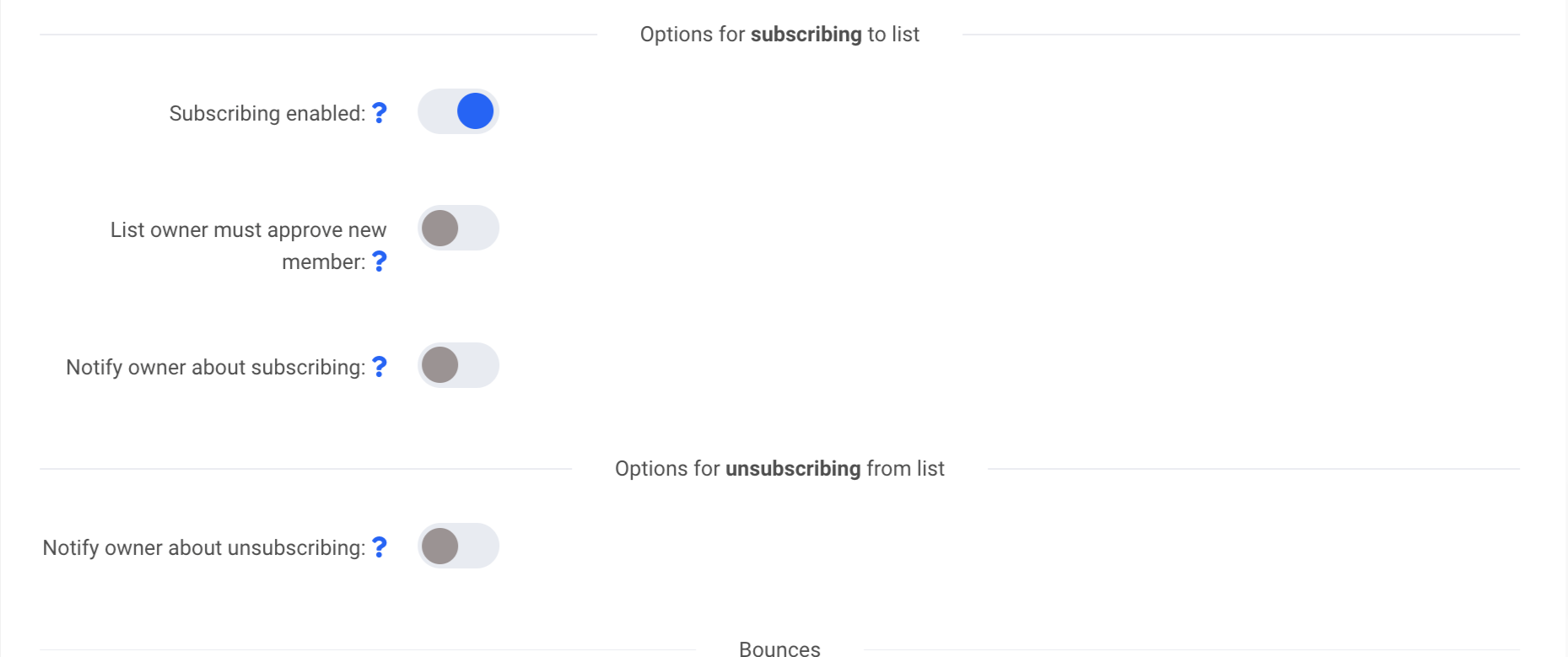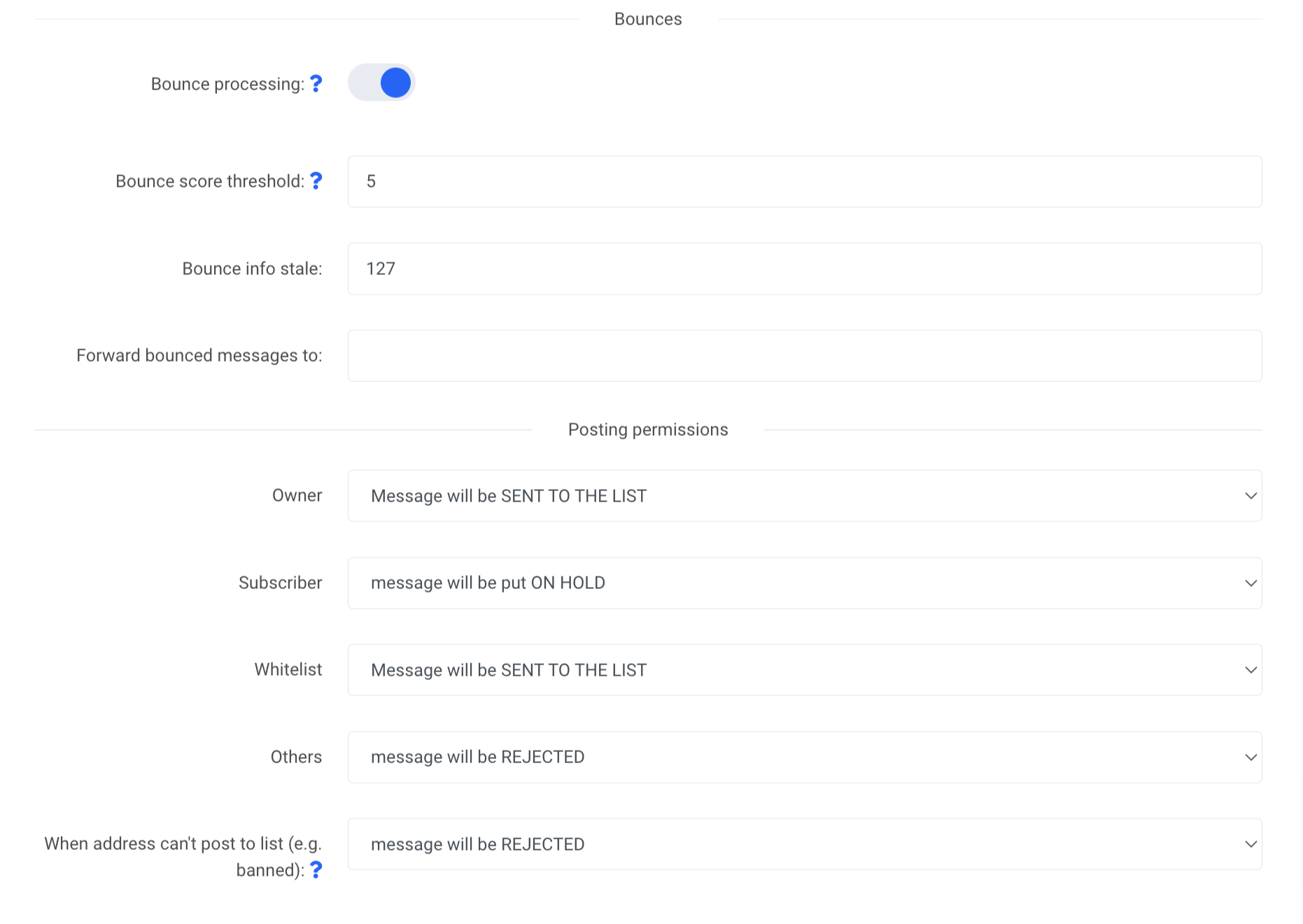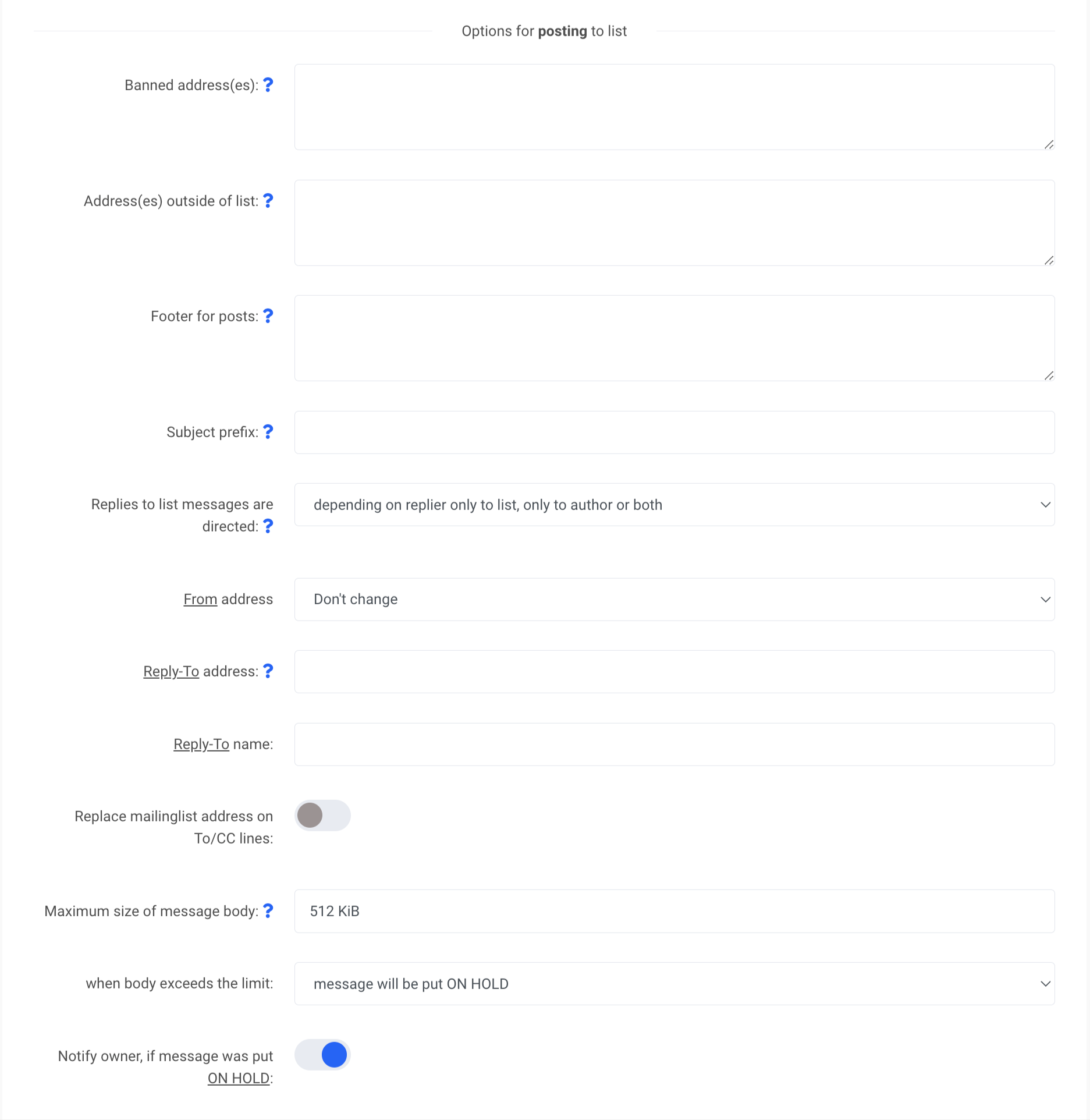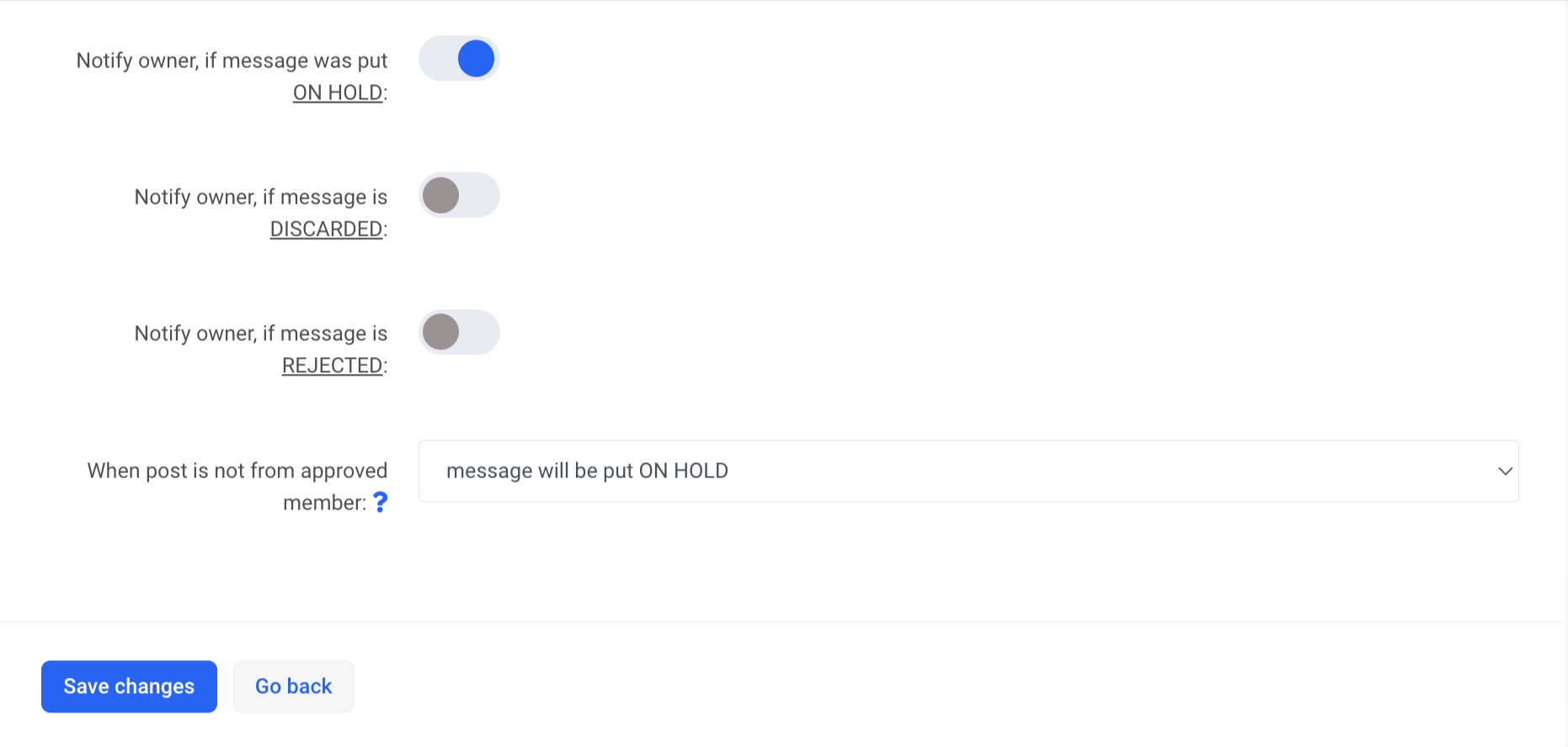The mailing list is a convenient way to send offers, news and other important information to your customers. We would like to remind you that in order to send news, proposals among other things, there must be consent from the recipient of the newsletter.
1. To set up a mailing list, log in to Мy Zone and on the service overview page, click on the appropriate hosting. Then in the left menu E-mail , Mailinglist and Add new mailinglist.
2. Assign list name, enter the e-mail address of the list owner and choose the action that will be performed when the message is sent to the owner of the mailing list.
List name: use short and informative list name
List owner email: E-mail address to which the mailing list program will send messages related to the mailing list. This address will not be automatically added to the list of members of the mailing list. When a message is sent to the list owner: Each list has always 4 command addresses, one of which is newsletter-owner@domeen.eu (according to your domain name). Here you can configure, what action will be performed when the message is sent to the owner of the mailing list. Whether the message is delivered to the owner, rejected or ignored.
E-mail confirmation: when choosing YES, an email confirmation will be activated, which means, that application to subscribe to or unsubscribe from the list is sent from the address to command address (at newsletter-subscribe@domeen.eu) or (at newsletter-unsubscribe@domeen.eu). This will exclude possibility when a letter could be sent to the command address in the name of someone who has not applied for it.
Language: System messages will be sent to the list owner and members in the language chosen
Mailinglist password: this field must be filled in only if the web page script is used for sending emails to the list and adding/removing members.
3. Options for subscribing to the list
Subscribing enabled: when choosing YES, sending an email to the command address newsletter-subscribe@domeen.eu is enough to subscribe to the list. When choosing NO, the program will reject subscription applications and members can only be added manually by the owner via web-hosting management.
List owner must approve new member: when choosing YES, then the owner must manually check all automatic subscribers before adding them to the list and also confirm or reject the subscriber manually via web-hosting management.
Notify owner about subscribing: when choosing YES, subscription application is sent to list command address newsletter-subscribe@domeen.eu and owner will receive an automatic notification regarding new subscriber.
Notify owner about unsubscribtion: when choosing YES, application to unsubscribe is sent to list command address newsletter-unsubscribe@domeen.eu and the owner will receive an automatic notification regarding unsubscription.
NB! After @ your domain name must be used in the newletter-subscribe@domeen.eu and newsletter-unsubscribe@domeen.eu. You must also use the name of your mailing list instead of the „newsletter“ that is used in this instruction. For example, if you use „marketing“, then the address will be as follows marketing-subscribe@domeen.eu and marketing-unsubscribe@domeen.ee
4. Bounces and posting permissions
Bounce processing: When processing bounced messages, bounce score is calculated for every member based on the number of bounced back messages (e.g. If the email address doesn’t exist; mailbox is full etc.).
If the bounce score is greater than the bounce score threshold, then this member will be removed from the list. Use 0 to disable the automatic removal. Bounce score can be reset if in field, bounce score stale after days you add a specific number of days. The calculation will start over again. Use 0 to disable this function.
In the posting permissions section you can note how the mailing list programme acts when messages are sent to the list by different senders – whether messages are put on hold, discarded or rejected.
Owner: Assigned address, where the program will send emails regarding the mailing list.
Subscriber: Mailing list subscriber’s email address
Whitelist: an email address which is allowed to send messages to the mailing list, but which is not a member of the list.
Others: an email address, not a member of the list and isn’t included in the whitelist.
When addressing can’t post to list (e.g. banned): an email address, that is banned from sending emails to the list.
5. Options for posting to list
Banned address(es): banned addresses can’t subscribe to the list or post to the list.
Address(es) outside of list: addresses outside of the list allowed to send messages to the list without the need to register as members of the mailing list.
Footer for posts: footer will be added to every message sent to the list.
Subject prefix: prefix is added before every heading of the email sent to the list.
Replies to list messages are directed: Here you can choose, to whom replies to the list messages are redirected.
Reply-To address: if in advance it was assigned that replies to the mailing emails are sent to the mailing list, then here you can assign a different address from the mailing list address, that will be used in the Reply-To header. If left empty, then lists default address is used.
Reply-To name: Add owners name
Asenda To/CC ridades loendi aadress: If «Asenda To/CC ridades loendi aadress» address is activated and email address is added to Reply-To field, then To and CC will be replaced by the address noted in the Reply-To field. This excludes the ability to send mail to the mailing list address when you click “Reply All”.
Maximum size of message body: maximum length of the message
When body exceeds the limit: the message will be put on hold, discarded or rejected
Notify owner, if the message was put ON HOLD, if the message is DISCARDED or if the message is REJECTED: the list’s owner can receive a notification, when message is put on hold, discarded or rejected.
When post is not from approved member: This setting specifies, how should mailing list act, when someone posts from an address, that is not approved by list owner.
6. Click Save changes to save the mailing list settings.