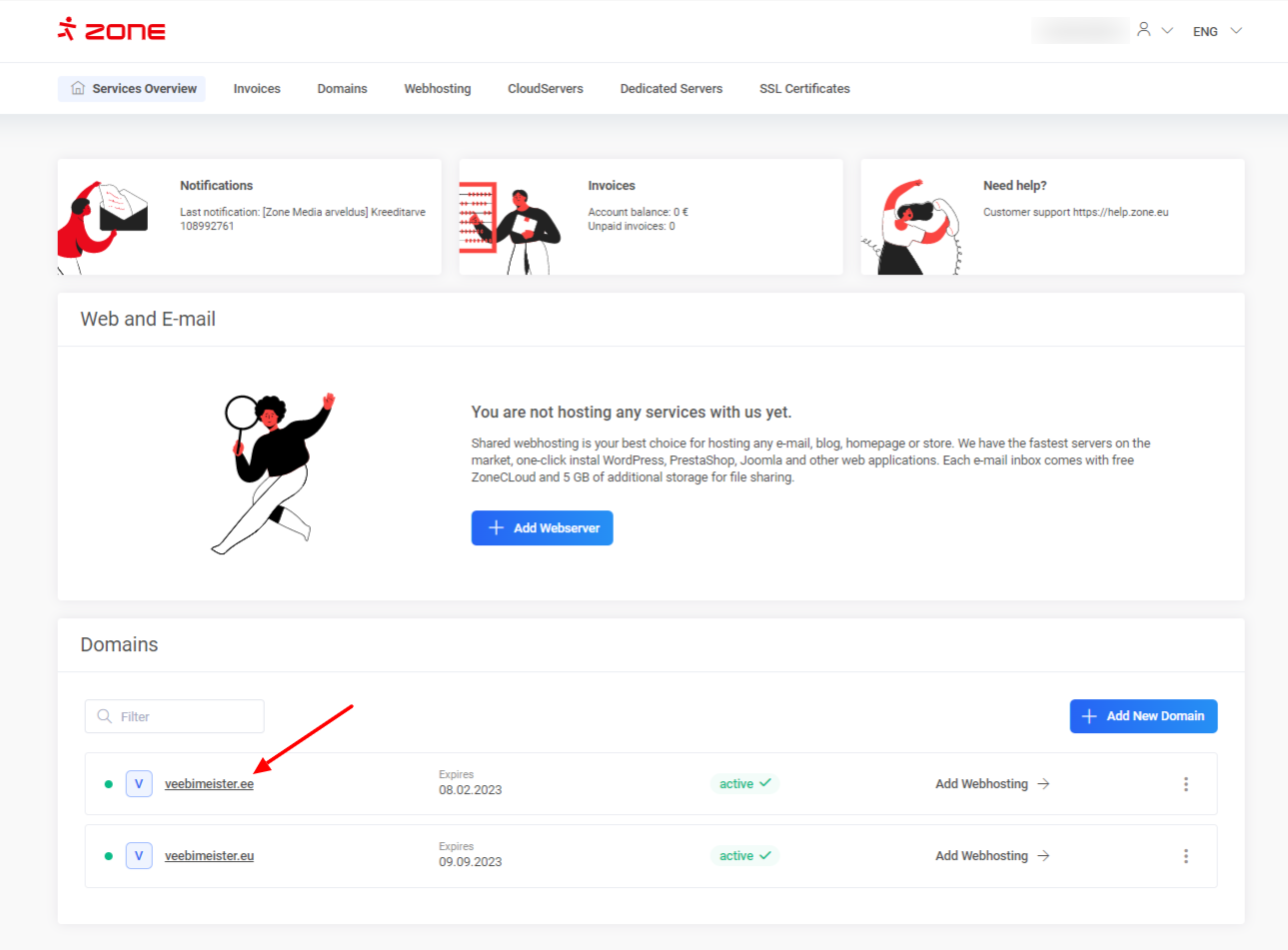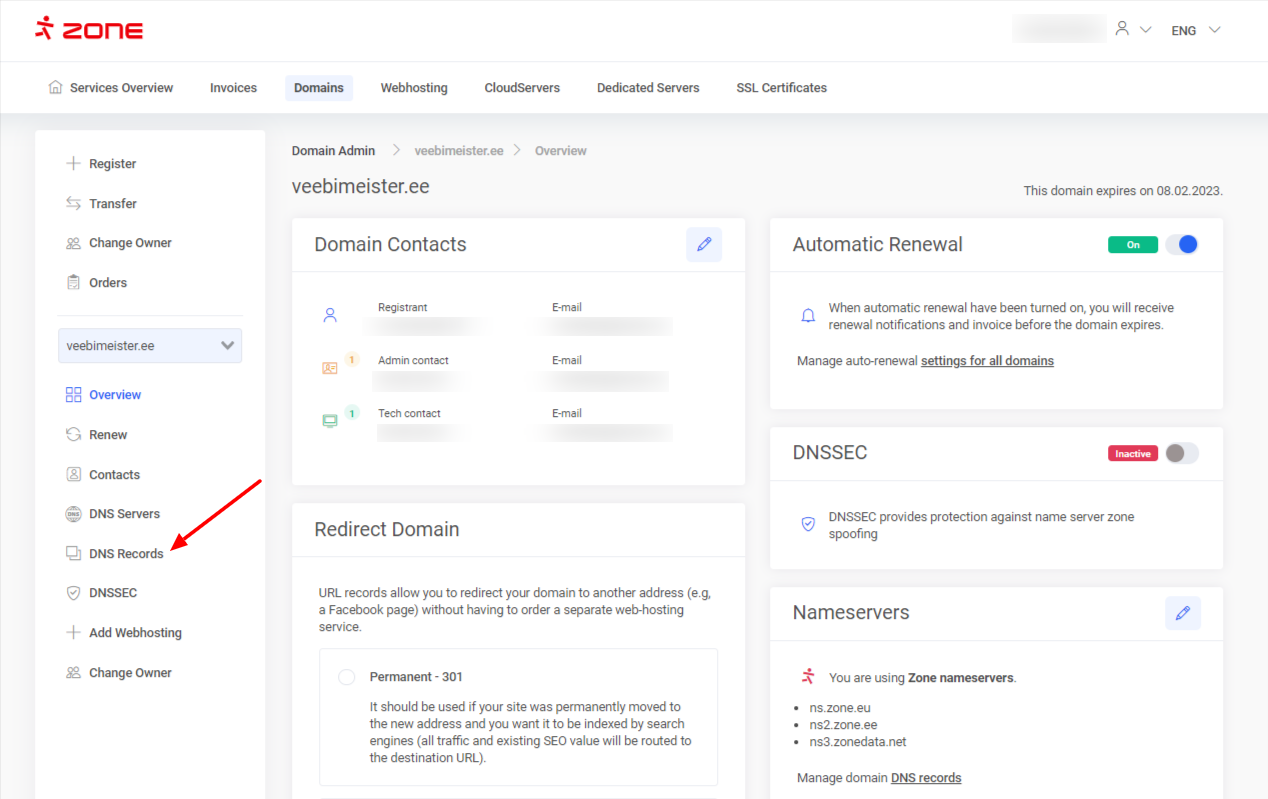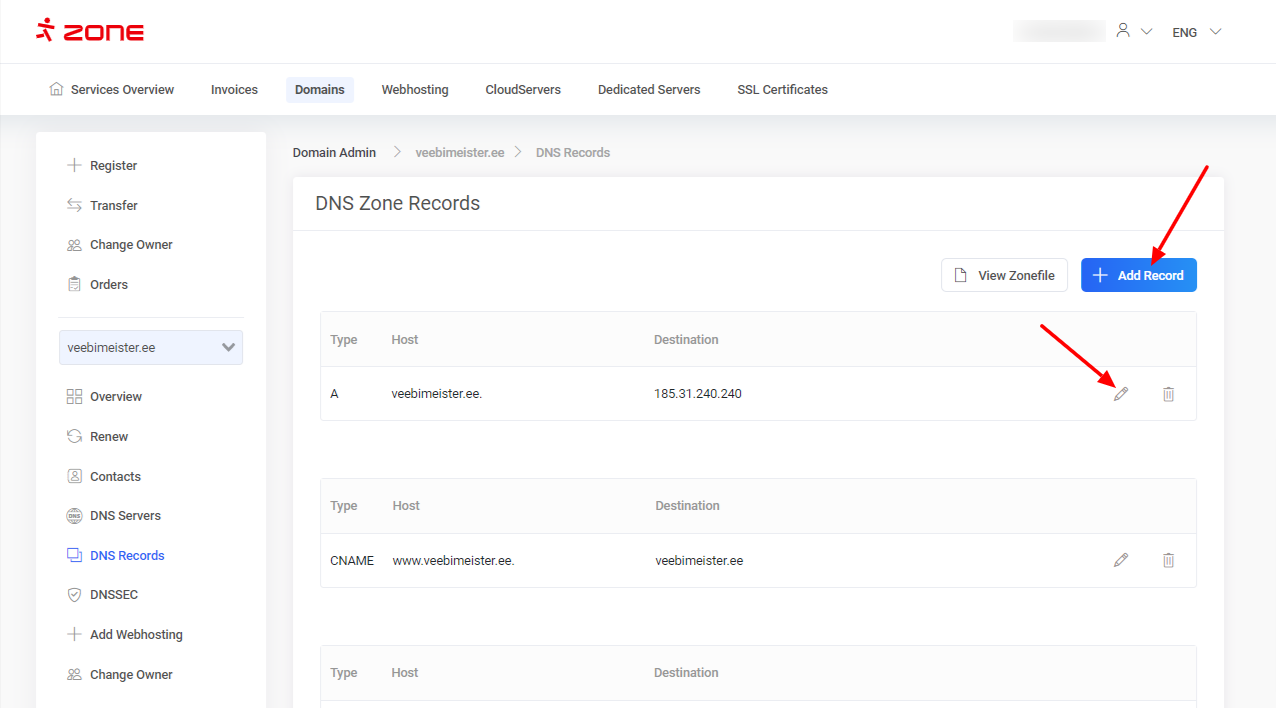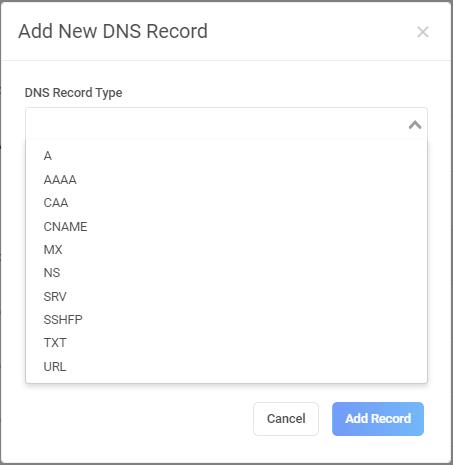Changing DNS records
To change the domain’s DNS records, please log in to “My Zone” environment and click on the desired domain name from Services overview window.
Next, choose “DNS Records”
In the next window you can change existing DNS records by clicking the the Pencil icon behind the record or add a new recrod with “+ Add Record” button
“+ Add Record function allows you to add the following records for your domain: A, AAAA, CAA, CNAME, MX, NS, SRV, SSHFP, TXT, URL.
By using “NS”, you can add sperate Nameservers for your subdomain.