Changing DNS records may be due to a desire to connect a domain to various environments such as Google (Google Search Console, Google Analytics, Google Ads, Google Sites, etc.), Squarespace, ShopRoller, Shopify, WIX, Weebly, and so on.
How to change DNS records?
To change the DNS records for a domain, log in to My Zone and click on the desired domain name in the Services Overview page.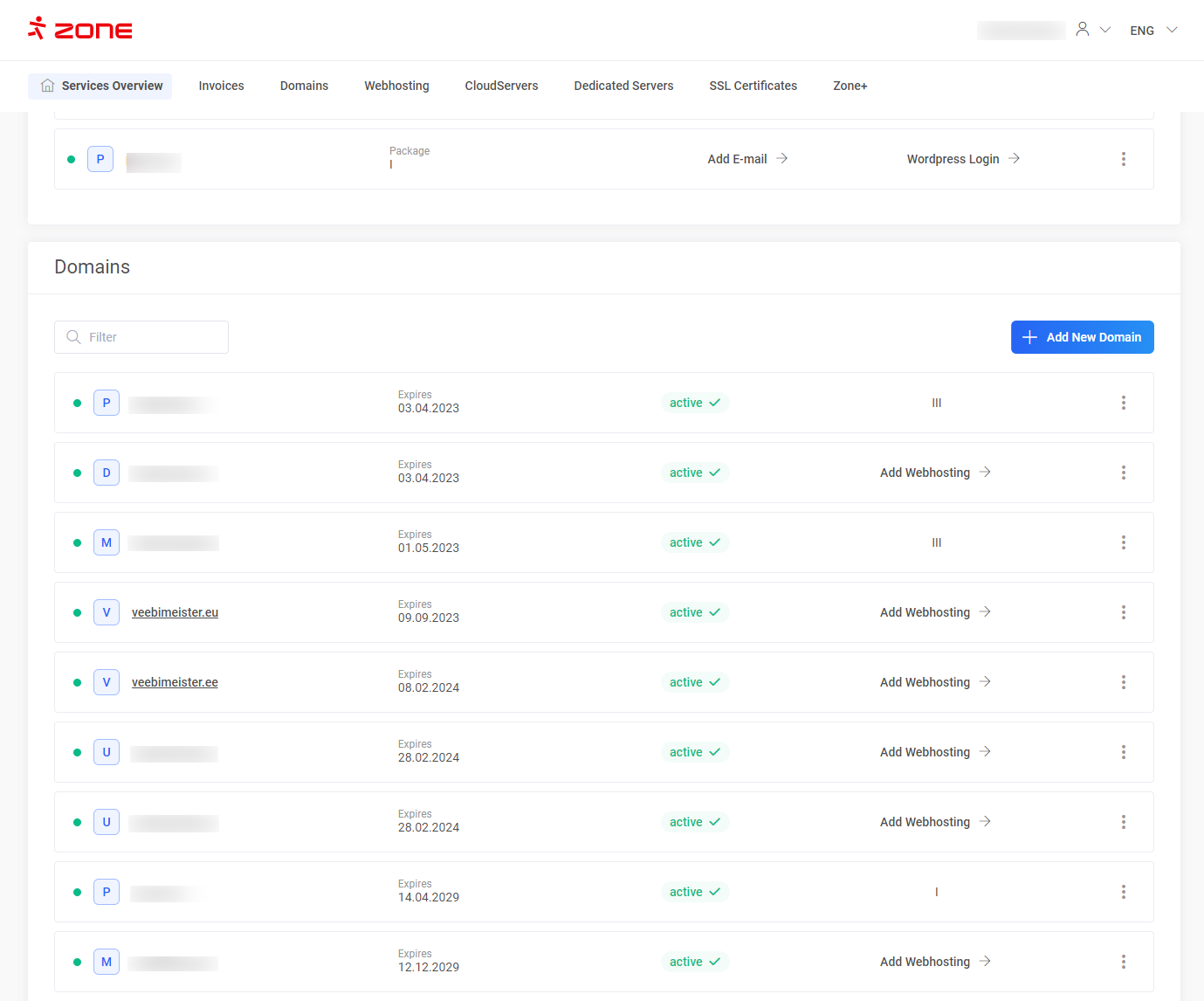 In the next window, select
In the next window, select DNS records.
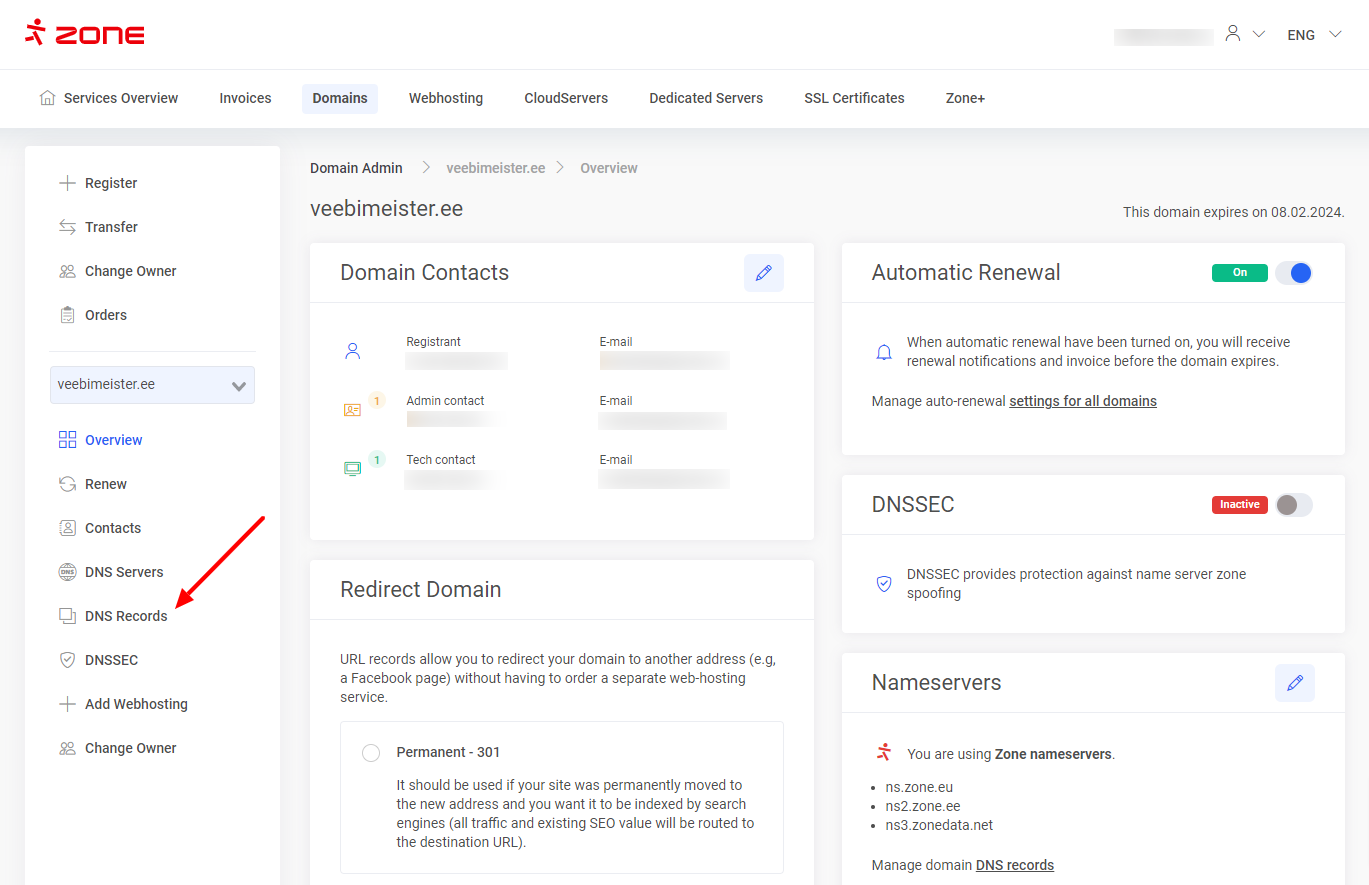
In the window that opens, you can edit your current DNS records by clicking on the pencil icon in the record section.
To add a new record, click the + Add Record button.
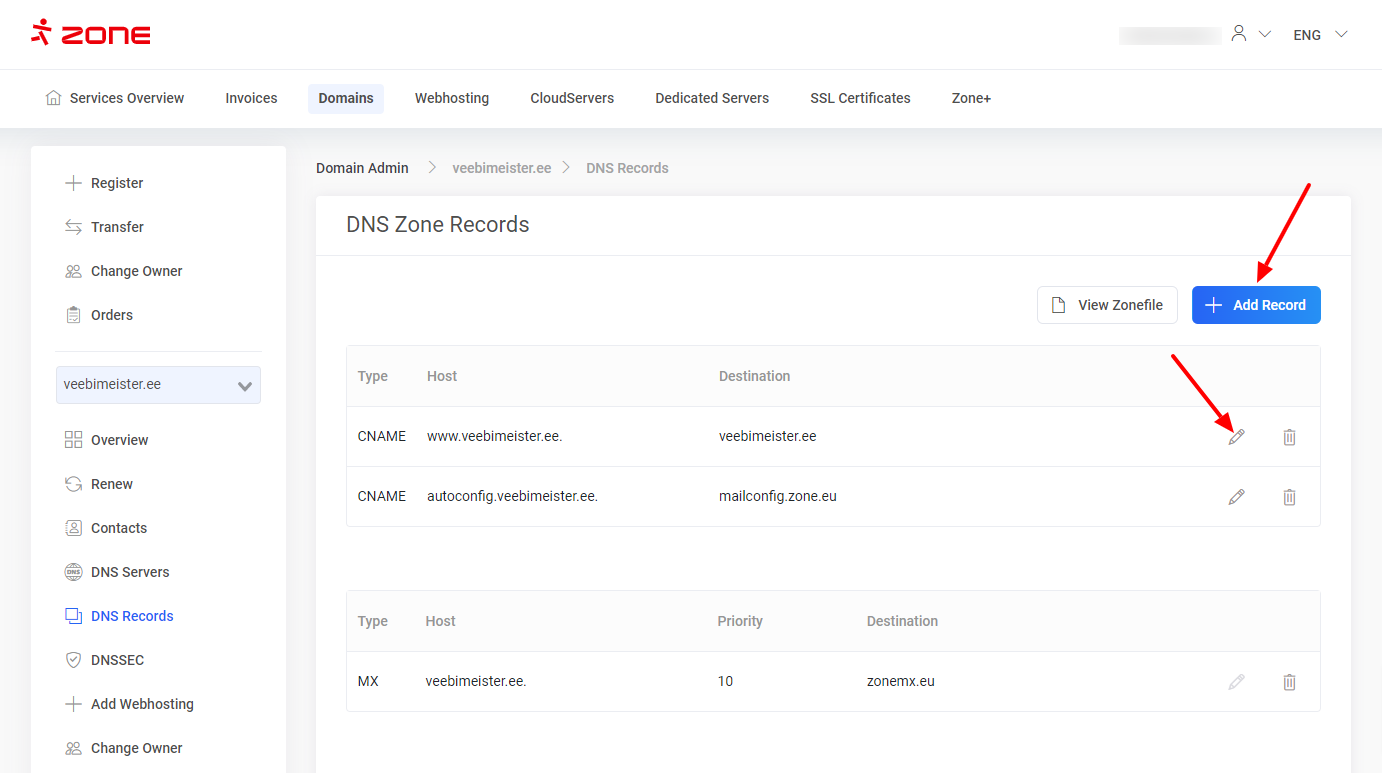
+ Add Record feature allows you to add the following DNS records to a domain: A, AAAA, CAA, CNAME, MX, NS, SRV, SSHFP, TXT, URL.
Among other things, you can use the “NS” record to add separate name servers to the subdomain.
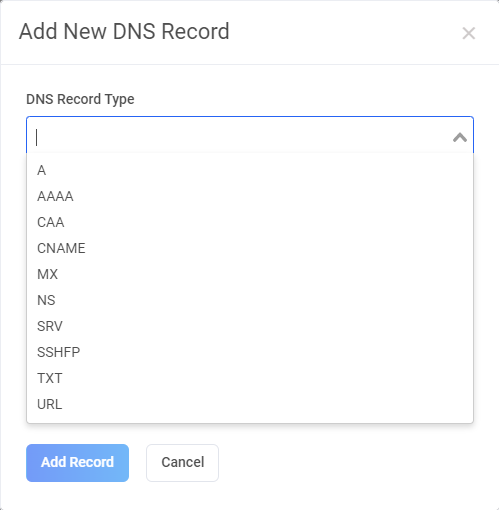
If the domain is located elsewhere, but uses Zone nameservers and webhosting
In this case, you can modify the DNS records for the domain from the server management menu in Webhosting > Nameserver.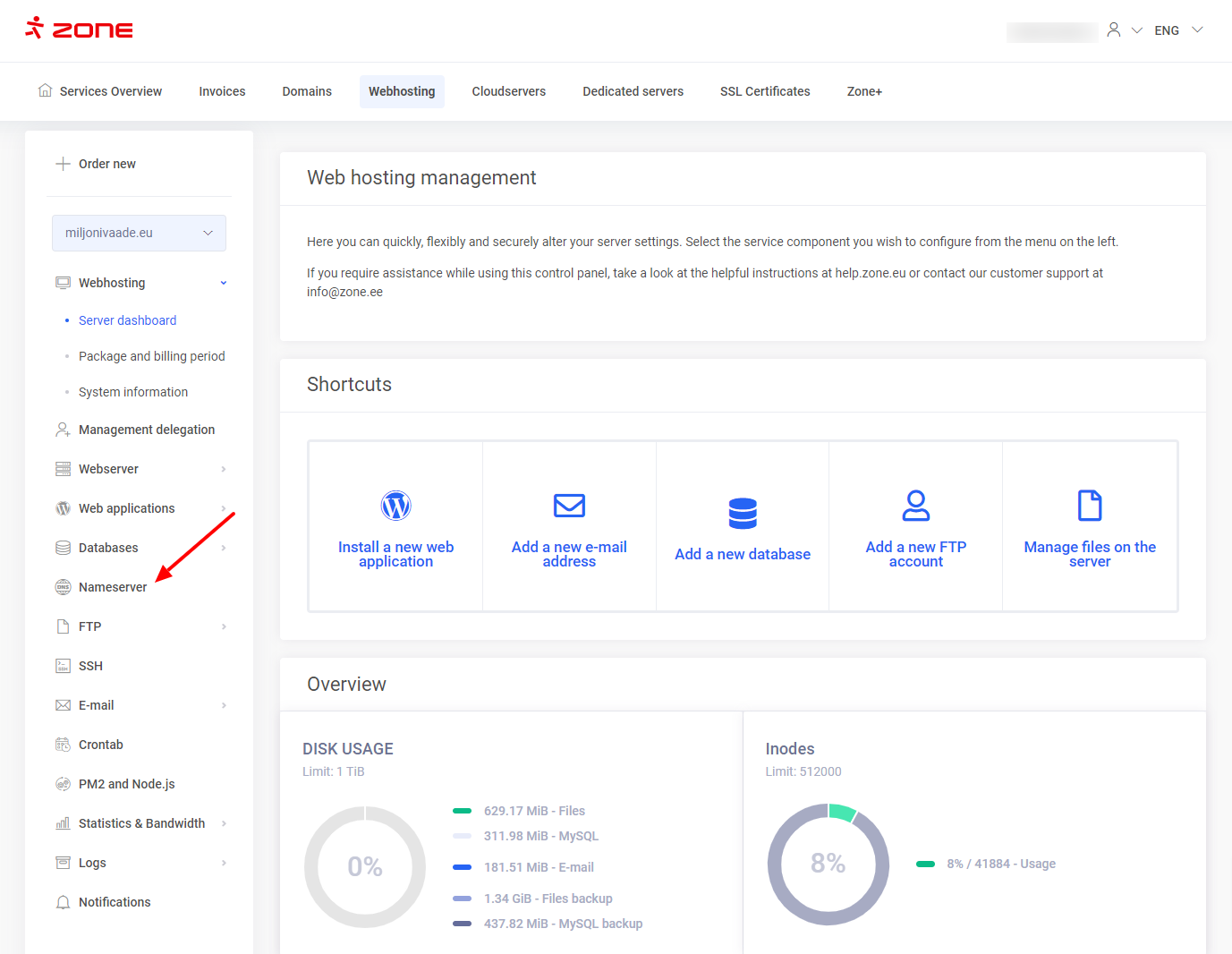
Domain is located in Zone and uses Zone nameservers
If you only have a domain under Zone management that uses Zone name servers, you can change DNS records from the menu Domains > DNS Records.
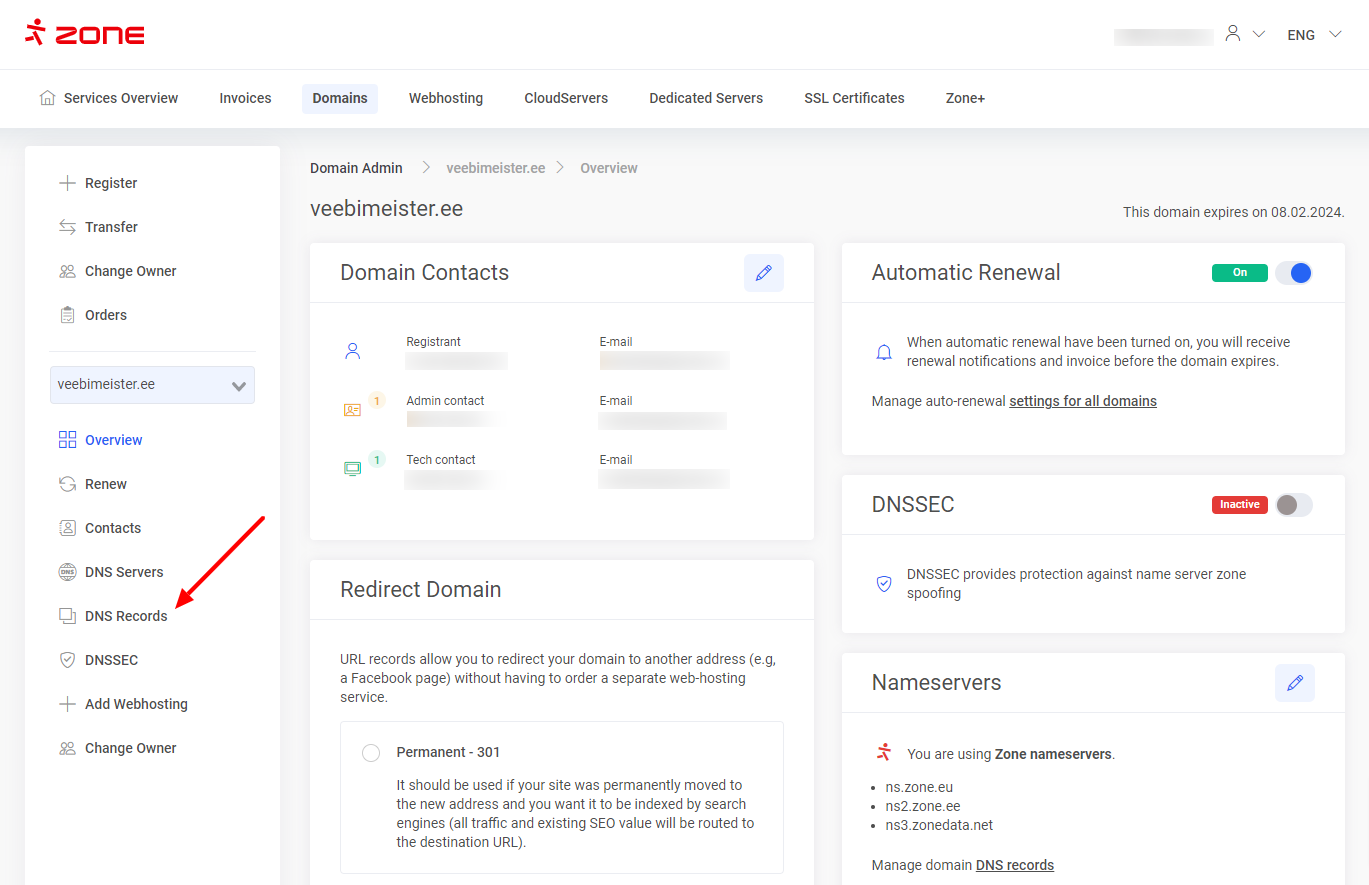
Domain located elsewhere and not using Zone nameservers
If the domain is not administered by Zone and does not use Zone name servers, DNS records can be changed via the name server provider’s control panel.
