Zone server platform uses ModSecurity and OWASP ModSecurity Core Rule Set (CRS) firewall rules can also be activated via My Zone control panel.
To activate the WAF firewall or change its settings, you must first log into the My Zone control panel.
On the opened page, under subsection of Web and E-mail, click on the virtual server’s name:
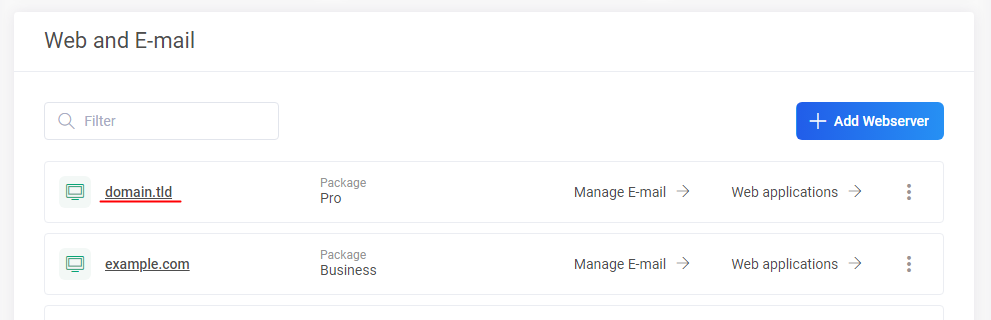 On the Web hosting management page choose from the menu:
On the Web hosting management page choose from the menu: WebServer > Main Domain Settings (or Subdomains) > modify.
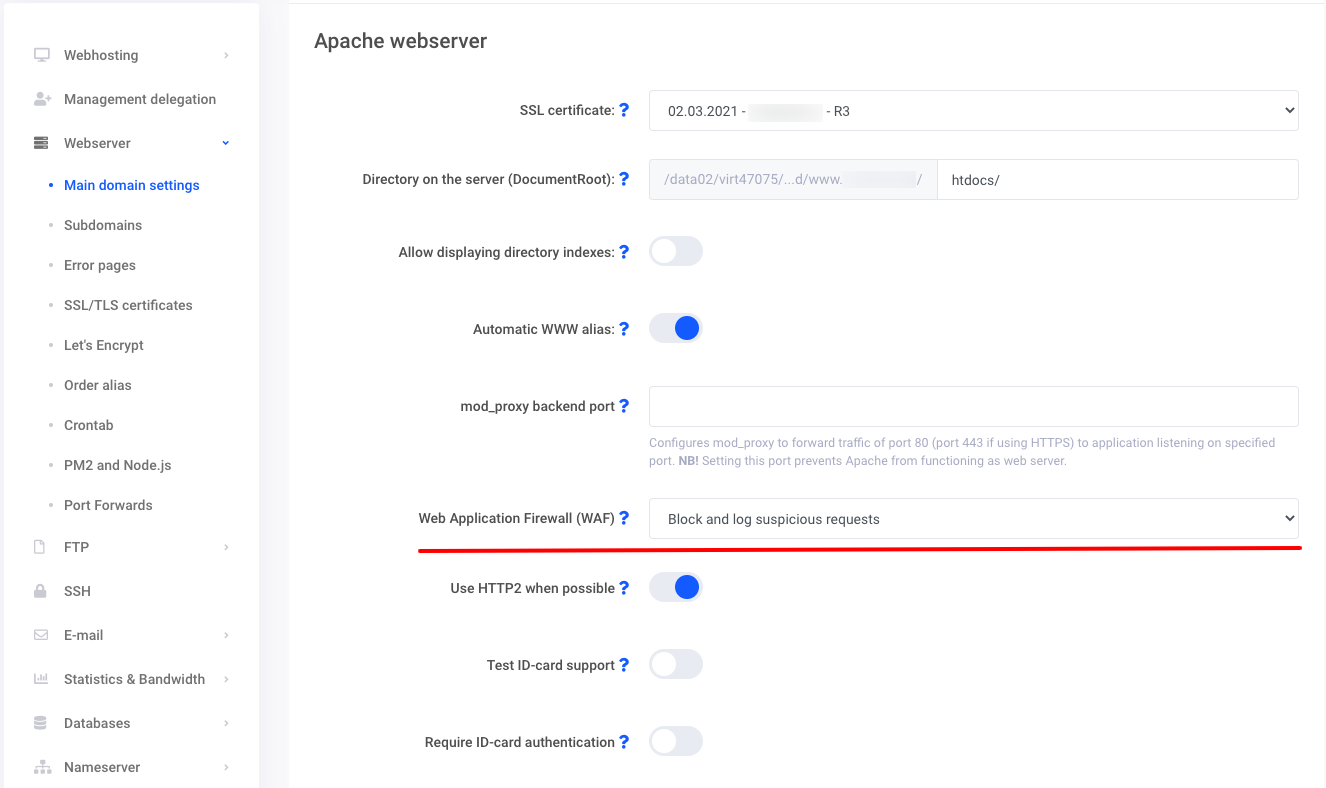
Blocked Requests
Requests blocked by ModSecurity will receive from the web server a response with “403 Forbidden” status code.
To check if the HTTP request was blocked can be with the web browser’s tool DevTools (it can be opened by pressing F12). In it, go to the Network tab, disable cache and choose all request types:
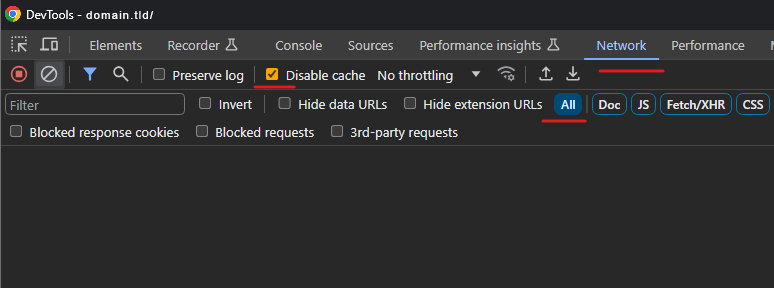
Then repeat the action in the web browser what failed previously and after page is loaded look for a request with status “403”:
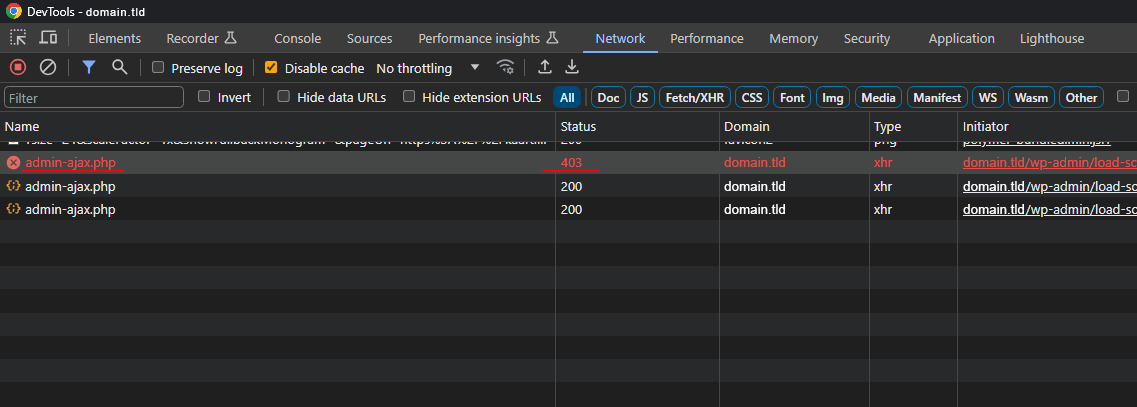
Requests blocked by ModSecurity are logged into Apache web server’s error log file apache,ssl.error.log, which is located in the logs directory.
From the file search for the word “ModSecurity” and match the request’s time with a time of failed action. In the found log line, check that the URI of the blocked request, which can be seen in the DevTools window, is the same in the “uri” parameter in the log line. The number of the ModSecurity rule is visible in the “id” parameter:
[2023-01-01 00:00:00.123456] [vhost: domain.tld] [security2:error] [pid: 12345] [client 1.2.3.4] ModSecurity: Warning. Operator GE matched 5 at TX:inbound_anomaly_score. [id "123456"] [msg "Inbound Anomaly Score Exceeded (Total Inbound Score: 5 - SQLI=0,XSS=5,RFI=0,LFI=0,RCE=0,PHPI=0,HTTP=0,SESS=0): individual paranoia level scores: 5, 0, 0, 0"] [hostname "domain.tld"] [uri "/wp-admin/admin-ajax.php"]
Apache web server’s log timezone is UTC (+00:00).
Selectively Disabling The Rules
To turn off the selected rules, add the following Apache directive block.
The Apache directive block can be added via My Zone control panel, on the Webhosting page, under the virhost settings of the corresponding master- or subdomain.
To do this, select from the menu: Webserver > Main domain settings (or Subdomains).
Press in the subsection “HTTPS – domain.tld” (where domain.tld is the domain name of the corresponding virhost for which the addition needs to be made): modify > Apache directives > Add directive block.
ModSecuriy’s rule numbers must be separated by a space. Range numbers must be enclosed in quotation marks and separated by a hyphen.
<IfModule mod_security2.c>
# Disable rules that interfere with the work of the website
SecRuleRemoveById 123456 "123460-123470"
</IfModule>
Additional information in our blog (in Estonian): WAF ehk veebirakenduse tulemüür
