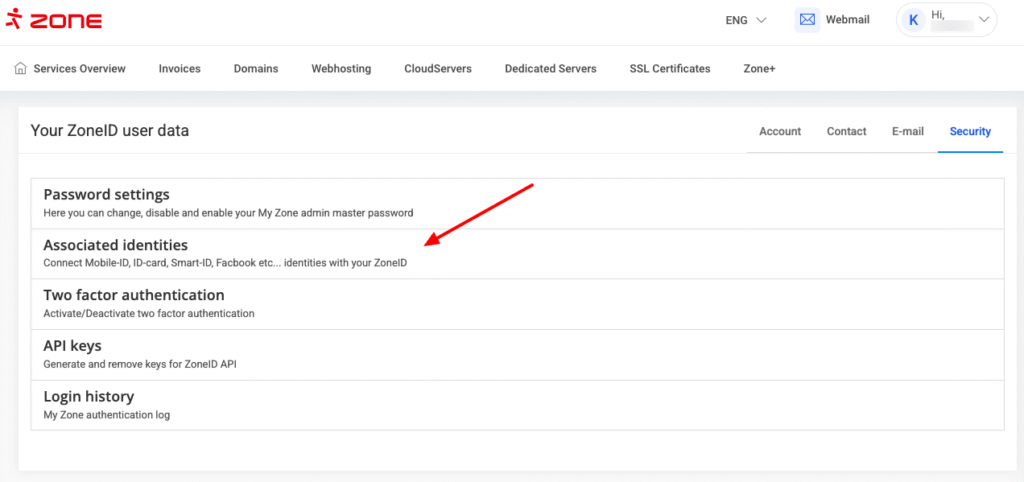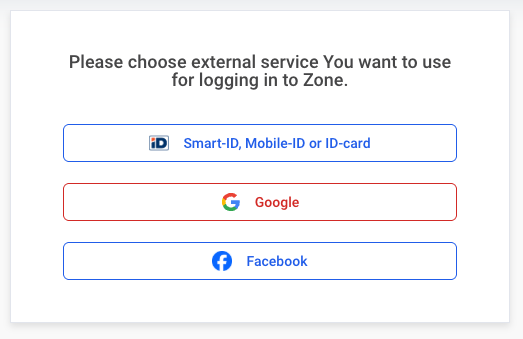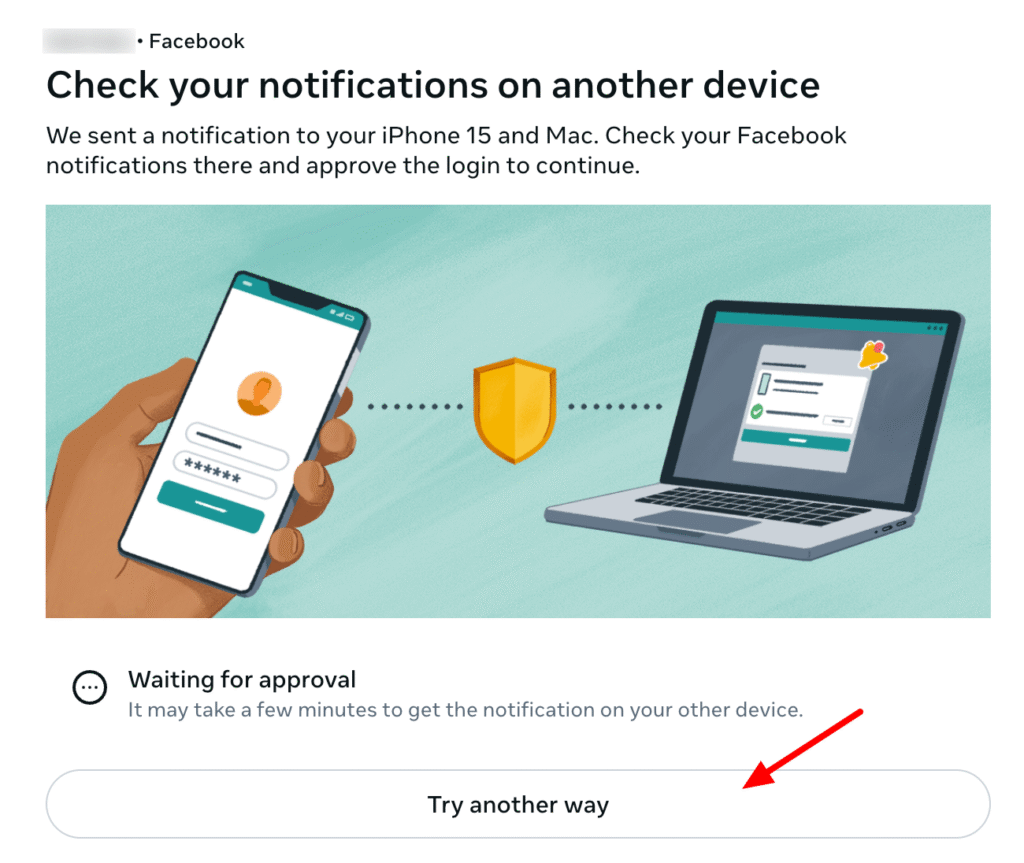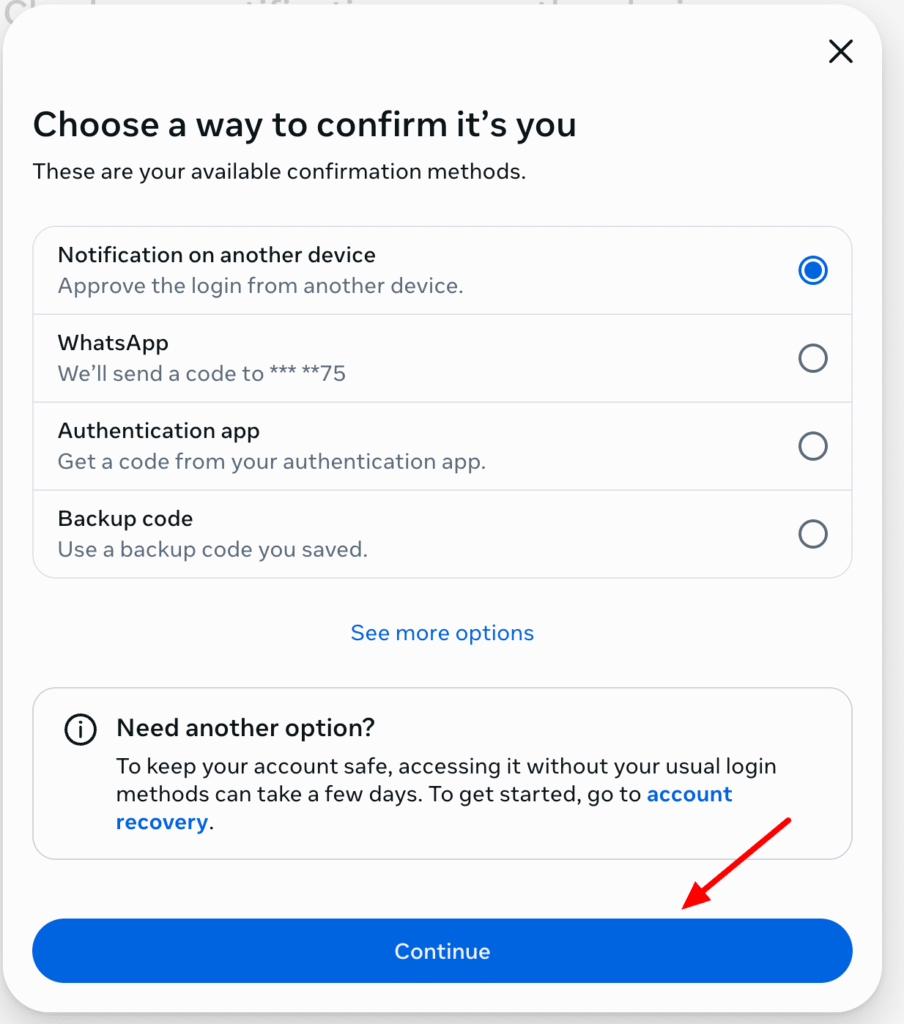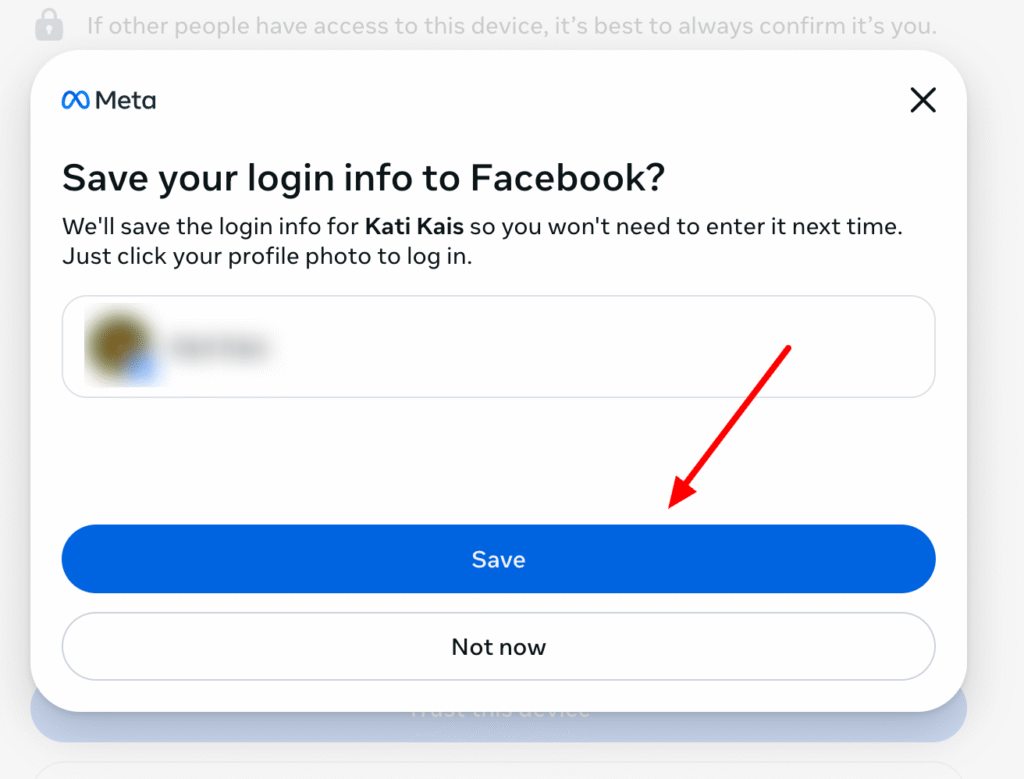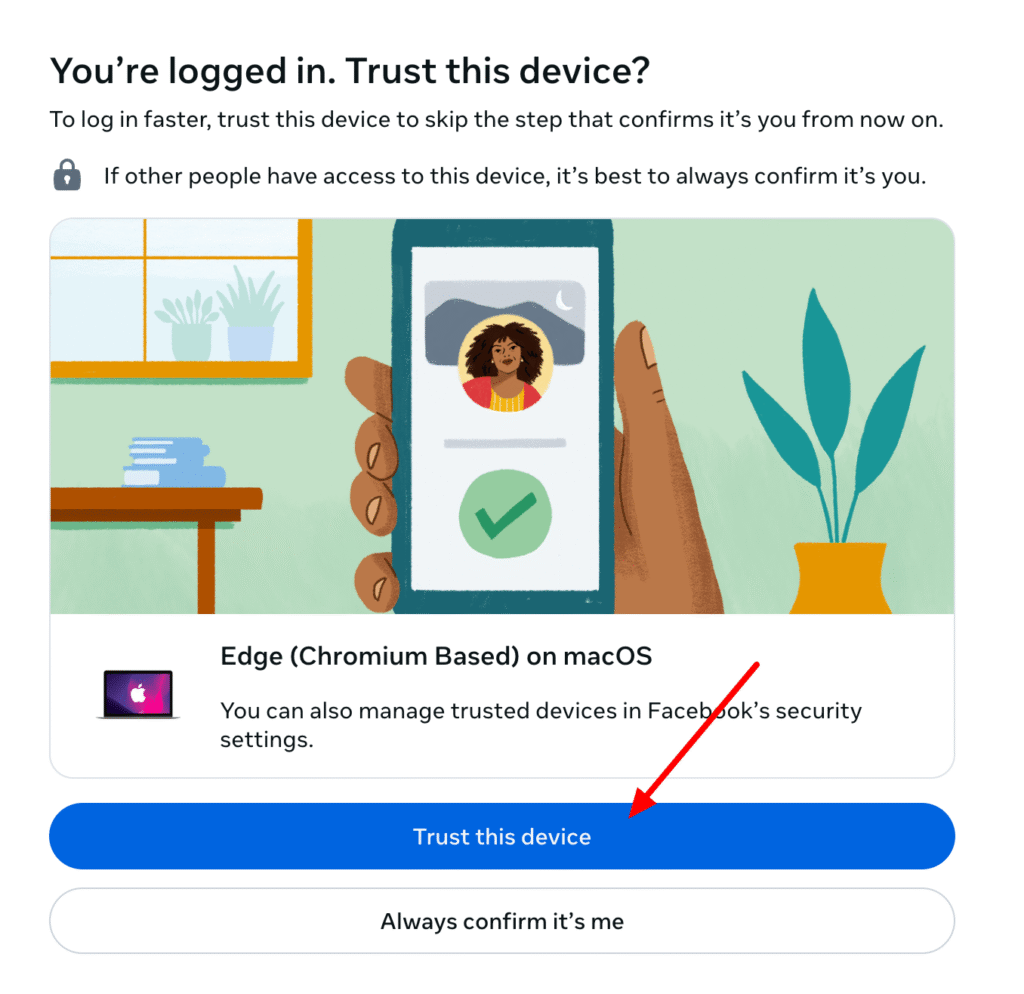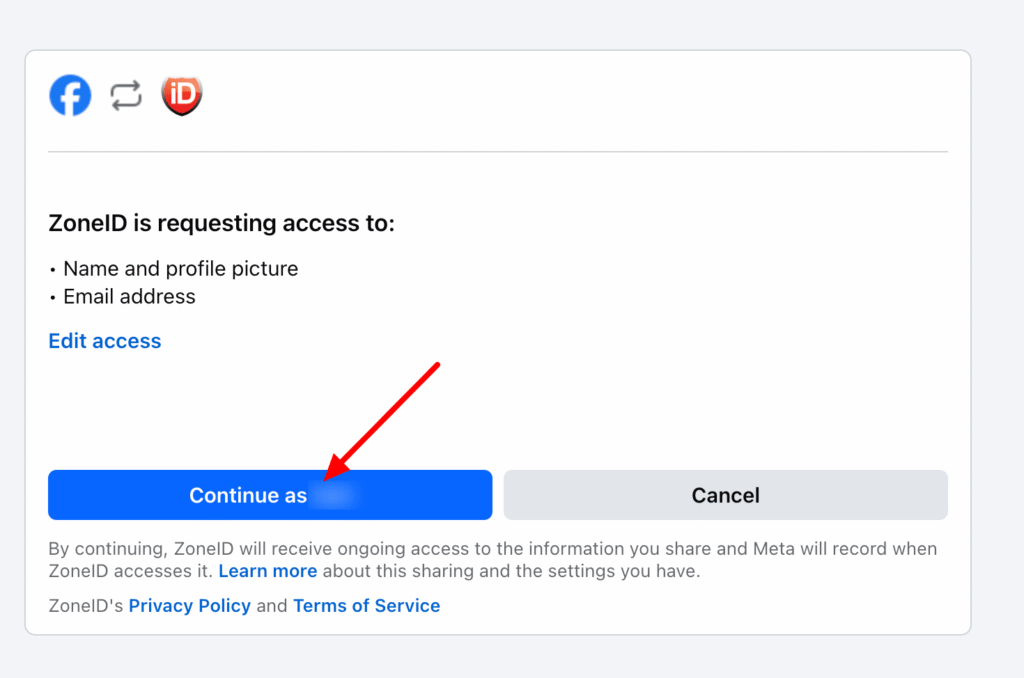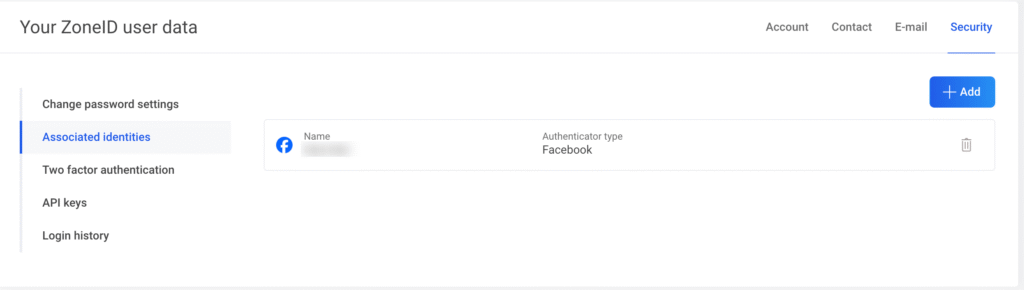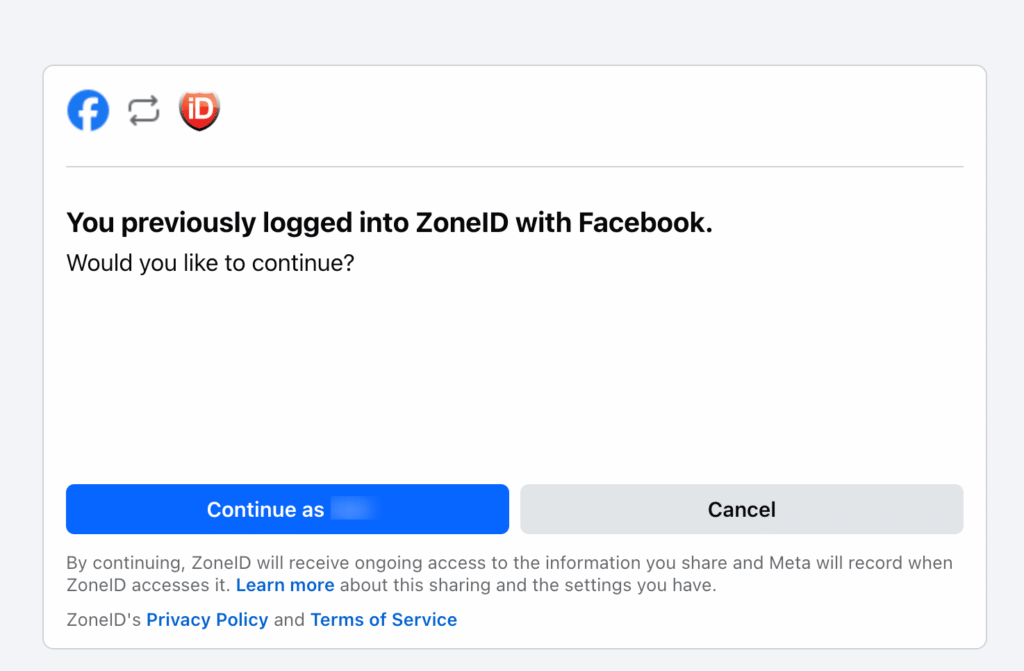Connecting your identity
In order to connect Facebook with your ZoneID account, first log in to My Zone control panel with your username and password, then open Settings and Security under your username. Next select Associated identities.
Then choose Facebook.
Next, a new browser window will open where you will need to enter your email address or phone number and password and click Login.
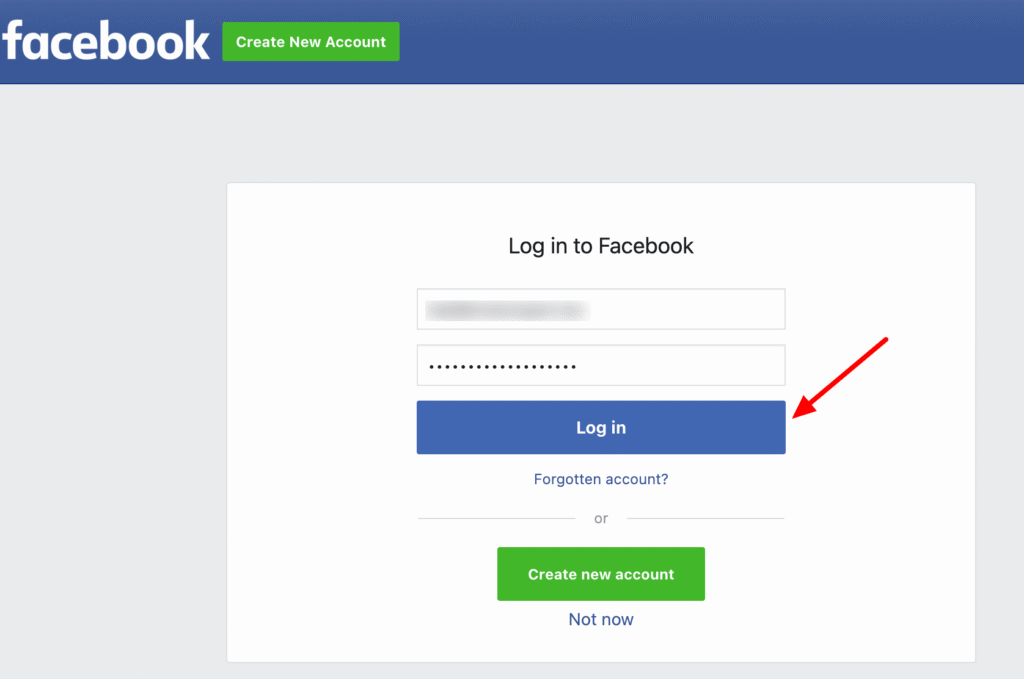 If you have 2FA activated on your Facebook account, you will need to additionally confirm your login on another device or choose another verification method.
If you have 2FA activated on your Facebook account, you will need to additionally confirm your login on another device or choose another verification method.
If you choose “Authentication app” as your confirmation method, you will need to open the authentication app on your smart device and enter your Facebook verification code.
Once the Facebook 2FA code is entered, you will need to click Save in the next window.
After a successful login, the device can be trusted, so the next time your login will be faster.
Click Continue as ... to confirm.
The identity is linked to the account and added to the list of associated identities.
Logging in to My Zone
To log in with Facebook, select My Zone at the top right of the Zone homepage. A login page will open and click Log in with Facebook.
Next, the information about your Facebook account and the selection of associated ZoneID accounts will be displayed. If there are multiple ZoneID accounts linked to this Facebook account, you can choose the preferred one from the dropdown menu. Then, click Continue as ....