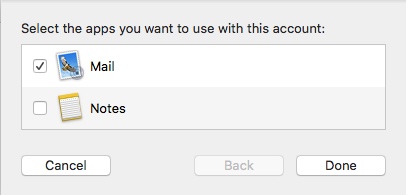Following settings are compatible with you email account:
- Encrypted connection: SSL, SSL/TLS or STARTTLS
- Incoming mail server i.e IMAP server: imap.zone.eu port 993
- Incoming mail server i.e POP3 server: pop3.zone.eu port 995
- Outgoing mail server i.e SMTP server: smtp.zone.eu port 465 or 587
Outgoing mail server requires authentication (username is email address, password is general or device specific).
1. Open Mail and choose Other Mail Account.
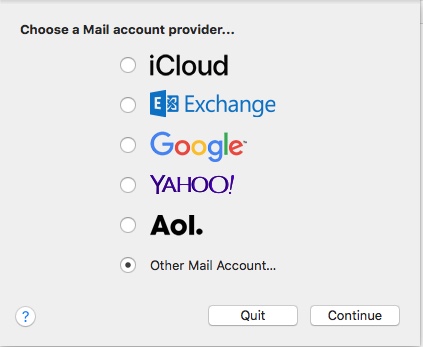
Then add email account information:
Name: Name and Last name
Email Address: Email address
Password: Password for email account
To save the information click Sign in.
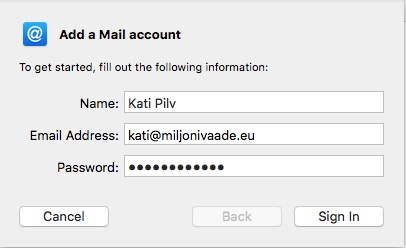
2. Setting up mail servers:
Email Address: Email address
User Name: Email address
Password: Password for this email account
Account type: Choose an account type either IMAP or POP
Incoming Mail Server: imap.zone.eu
Outgoing Mail Server: smtp.zone.eu
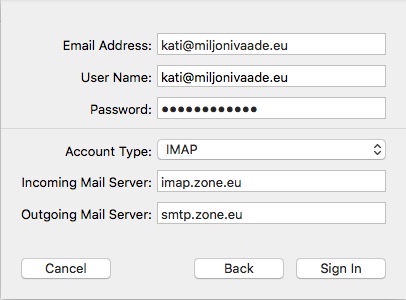
To add account click Sign in ja Done.